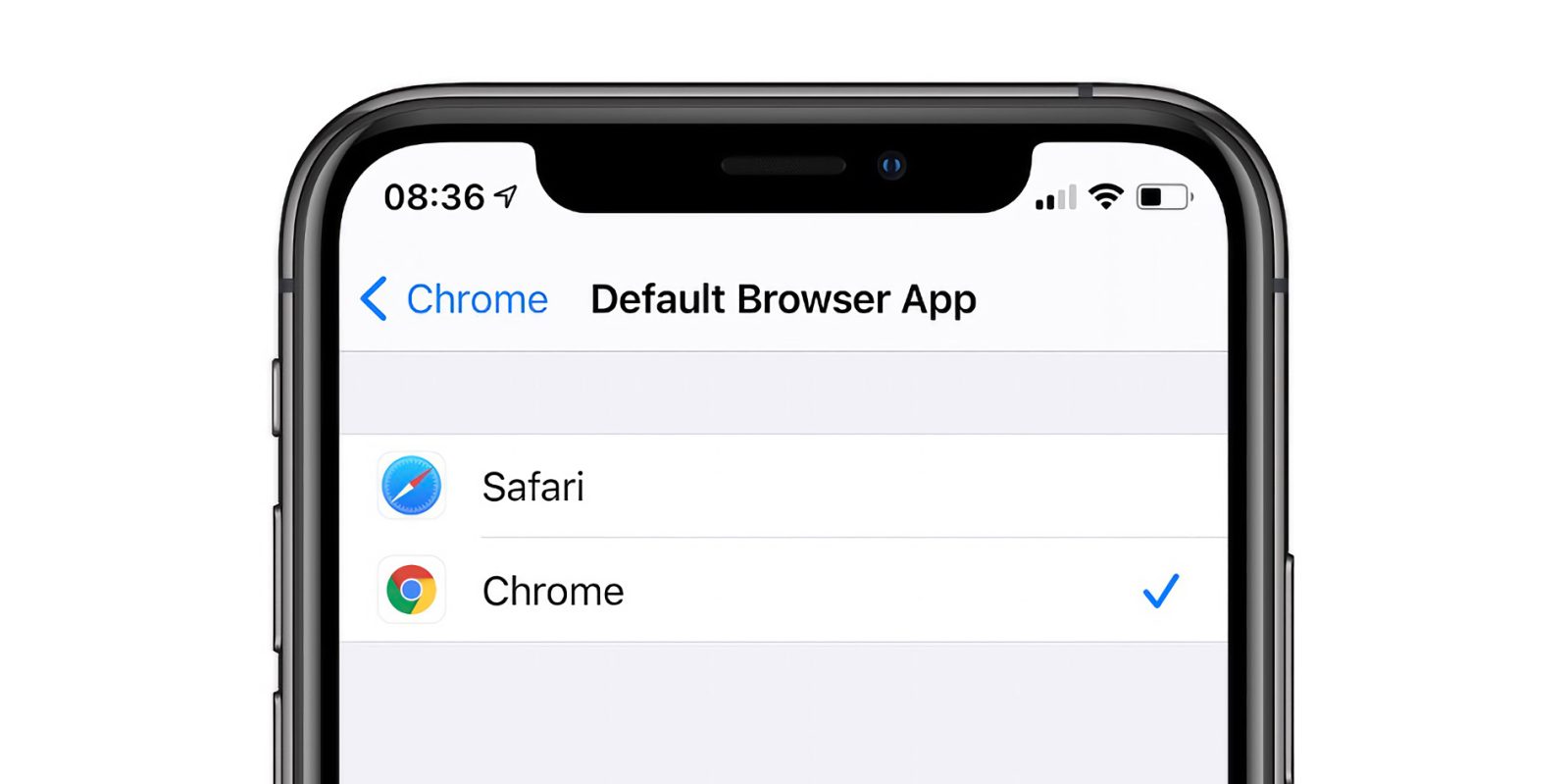
iOS 14: How to set Google Chrome as your default browser on iPhone
by Benjamin MayoiOS 14 allows for third-party web browsers and email clients to become the default, so if you really don’t like Safari and Apple Mail, you now have other options.
With the latest update to Google Chrome, now available on the App Store, you can change your default browser from Safari to Google Chrome, on iPhone and iPad. Here’s how to do it …
With iOS 14, Apple has added system support for third-party web browsers and email apps. In the future, they may open even more categories.
The default web browser will be used when tapping on a link in any application. Until iOS 14, you could have an alternative browser like Google Chrome but link actions would always open in Safari. Here’s how to change that on iPhone and iPad in iOS 14.
How to set Google Chrome as your default browser on iPhone
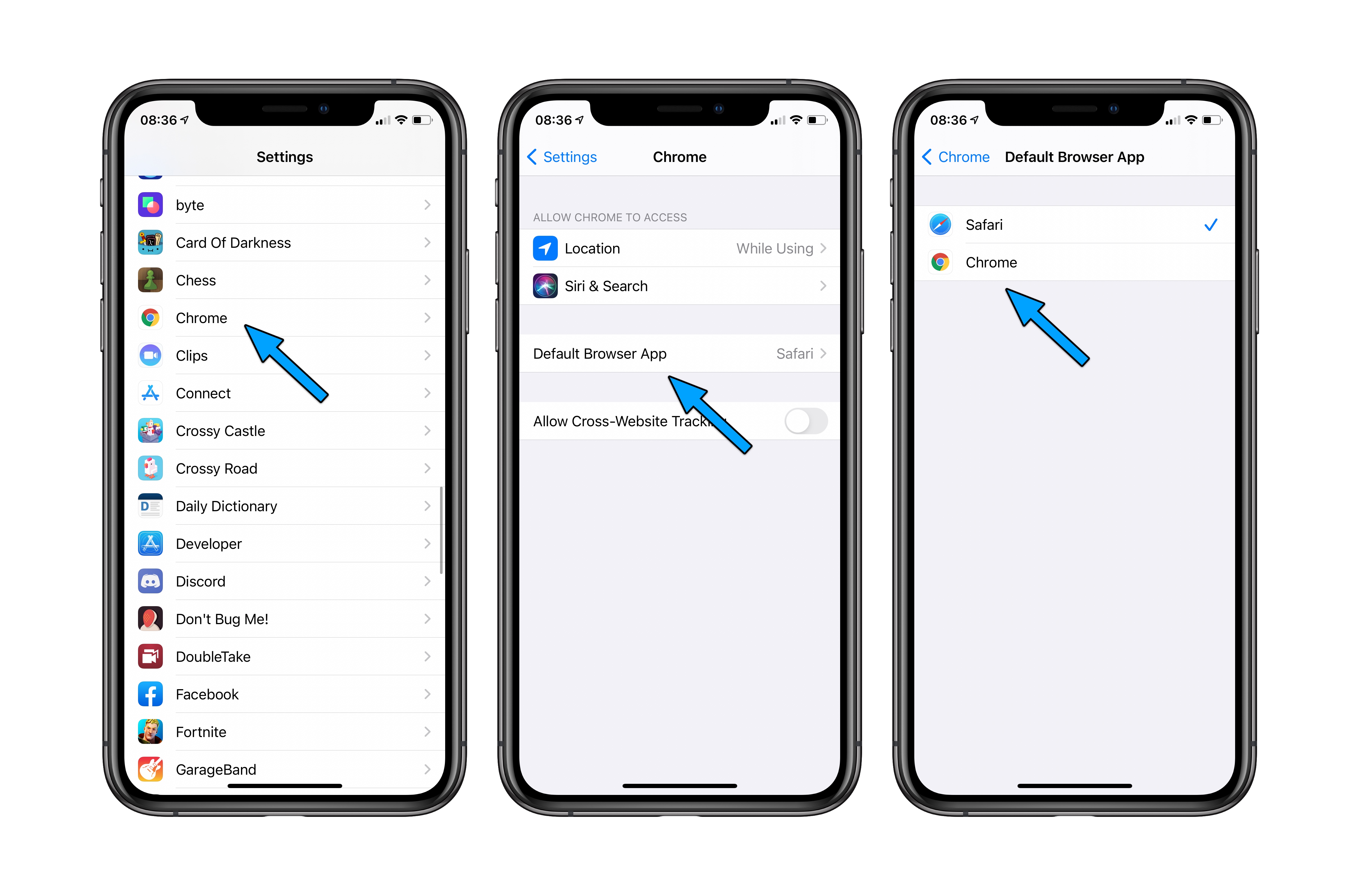
- Download the latest version of Google Chrome from the App Store.
- Open the Settings app and open the settings page for Google Chrome.
- Tap ‘Default Browser App’.
- Tap ‘Chrome’.
With this set, any app that triggers a standard open URL activity will now direct the system to open Google Chrome, rather than Safari.
If you ever change your mind, you can go back into Settings and change the Default Browser App back to Safari. If you want to use a different third-party browser that isn’t Chrome, you will have to wait for the developer to update their application. The same goes for changing email apps: so far, we haven’t seen any compatible email app expose this feature.
Obviously, this all requires iOS 14 or iPadOS 14 to be installed. Right now, we are at iOS 14 developer beta 8. Apple is expected to release iOS 14 publicly for all users later in September, with a release date likely announced as part of next week’s Apple Event.