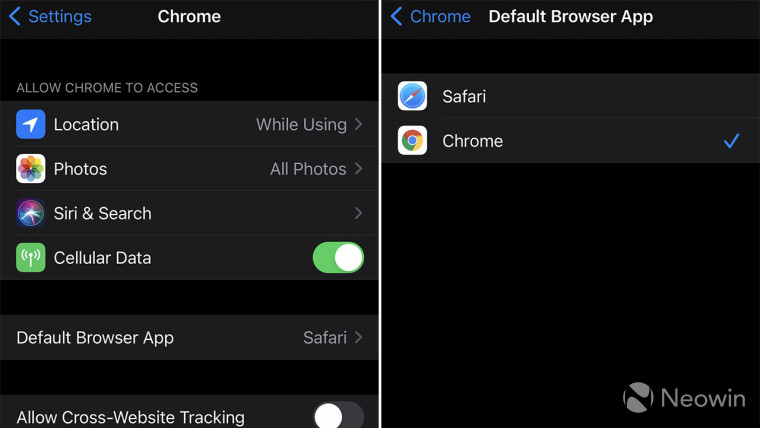
Here's how you can change your default browser in iOS 14 and iPadOS 14
by Rich WoodsWhen Apple announced iOS 14 back in June, it promised a lot of long-awaited features, solutions to things that have become a joke in the iOS ecosystem. For example, with iOS 14, you'll finally be able to add widgets to the home screen, and there will finally be an app drawer, meaning you won't have to have every single app listed on your home screen.
But also, you're going to be able to change your default browser for the first time. In fact, you'll also be able to change your default email application. While users have been able to test out iOS 14 and iPadOS 14 for months, this feature hasn't shown up.
Of course, one of the key reasons is that a browser doesn't just automatically become a candidate to be a default browser. Apple has to approve it and give access to an API, making sure it meets certain standards.
The first one seems to be Google Chrome, and you don't even have to be on the Chrome beta (which is full anyway). Here's how you can set Chrome as your default browser:
- Download and install the latest version of Google Chrome from the App Store.
- In Settings, find the listing for Chrome.
- Select Default Browser App, and choose Chrome.
The trick is to know that you have to go into the app's settings, rather than assuming that there's some general setting somewhere. Also, a search for 'default' in the Settings app won't turn anything up.
The instructions will be similar for changing the default with any app, whether it's for email or a web browser. It's just that at the time of this writing, only Chrome supports it. Presumably, Microsoft has Edge and Outlook on the way.