Read your Apple Music lyrics across all your devices

Source: Bryan M. Wolfe / iMore
To better experience your tracks, you can read Apple Music lyrics as the songs are playing. You can also search for a song by the lyrics. Doing both is a relatively straightforward process, and the tool is available across multiple devices, including iPhone/iPad, Mac, and Apple TV.
Lyrics aren't available for every song in the Music app. Additionally, explicit lyrics and lyrics search isn't available in all countries or regions.
Finding Apple Music lyrics on iPhone/iPad
The following steps work on the Music app for iPhone, iPod touch, iPad, and Android-based devices. To read the Apple Music lyrics to songs on your mobile device:

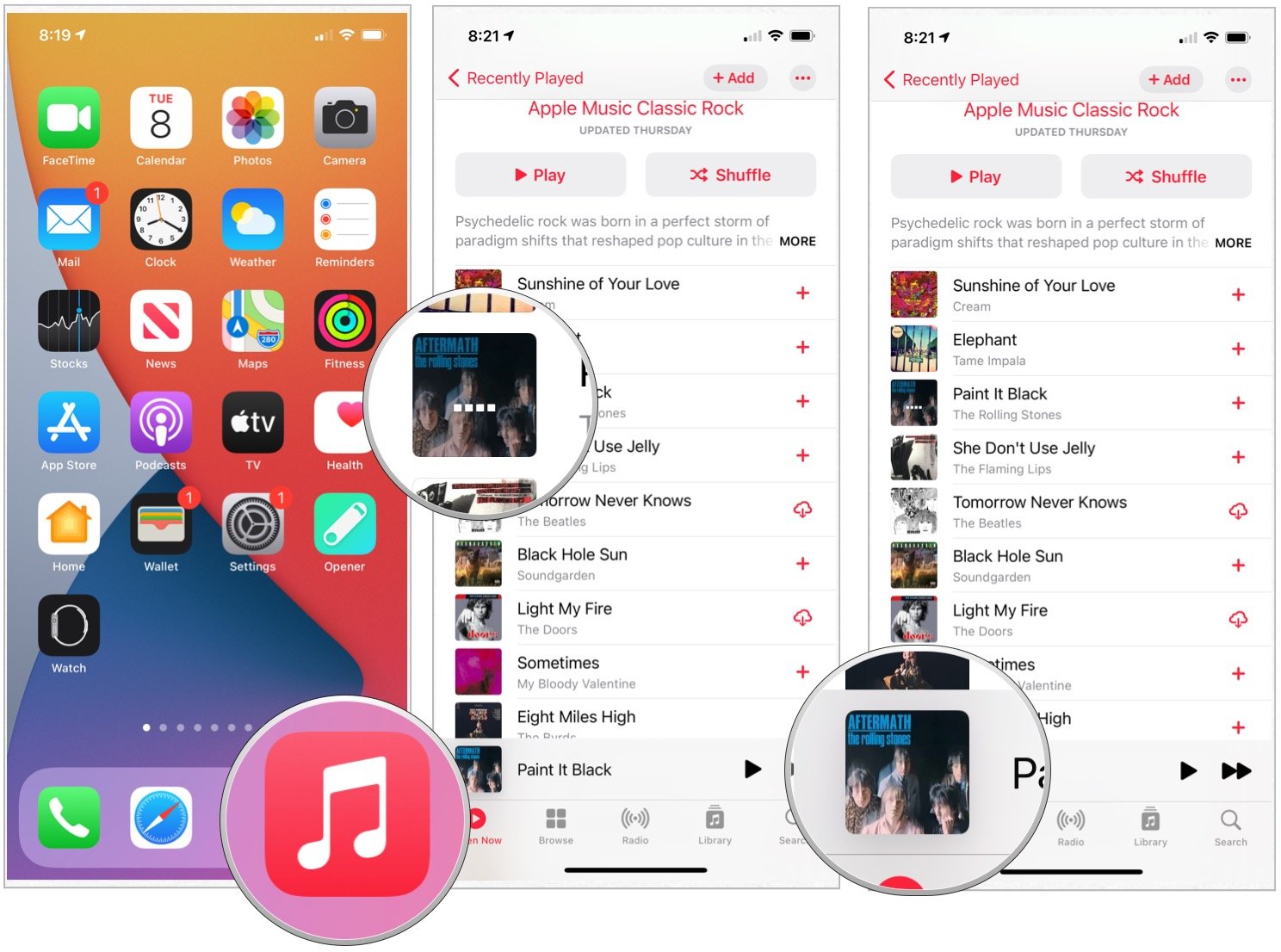

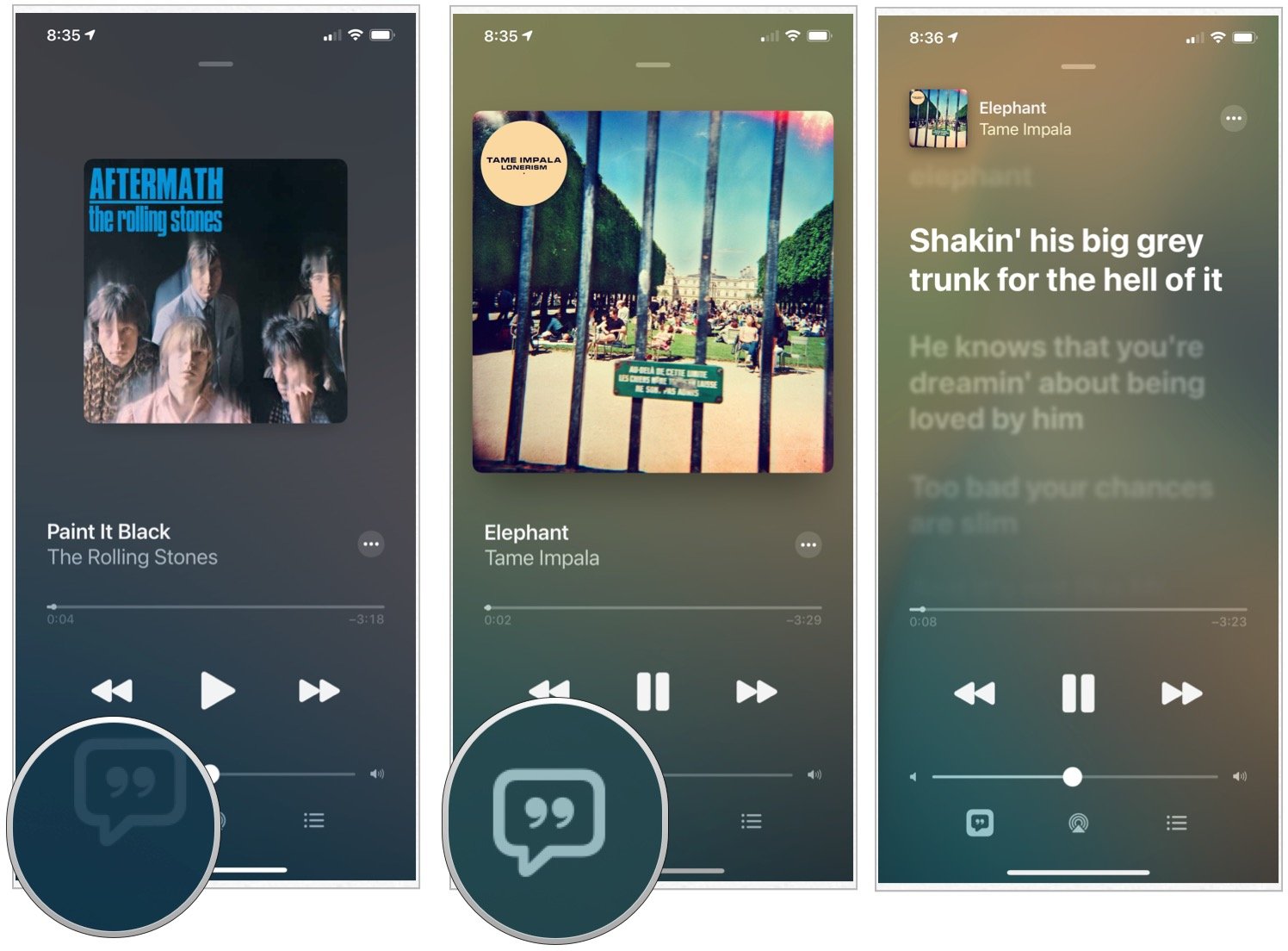
- Tap the Music app on your device.
- Select a song to play.
- Choose the song to open the Now Playing screen. Source: iMore
- Tap the Lyrics icon at the bottom left of the Now Playing screen. If Apple Music Lyrics aren't available, the icon won't be highlighted. Source: iMore
The lyrics adjust as the song gets played so you can follow along as you listen. You can scroll and tap any line to jump to a particular verse. To turn lyrics off, tap the Lyrics icon again. To see the full lyrics for a song, press and hold the song title, then tap View Full Lyrics.
Get an iPhone SE with Mint Mobile service for $30/mo

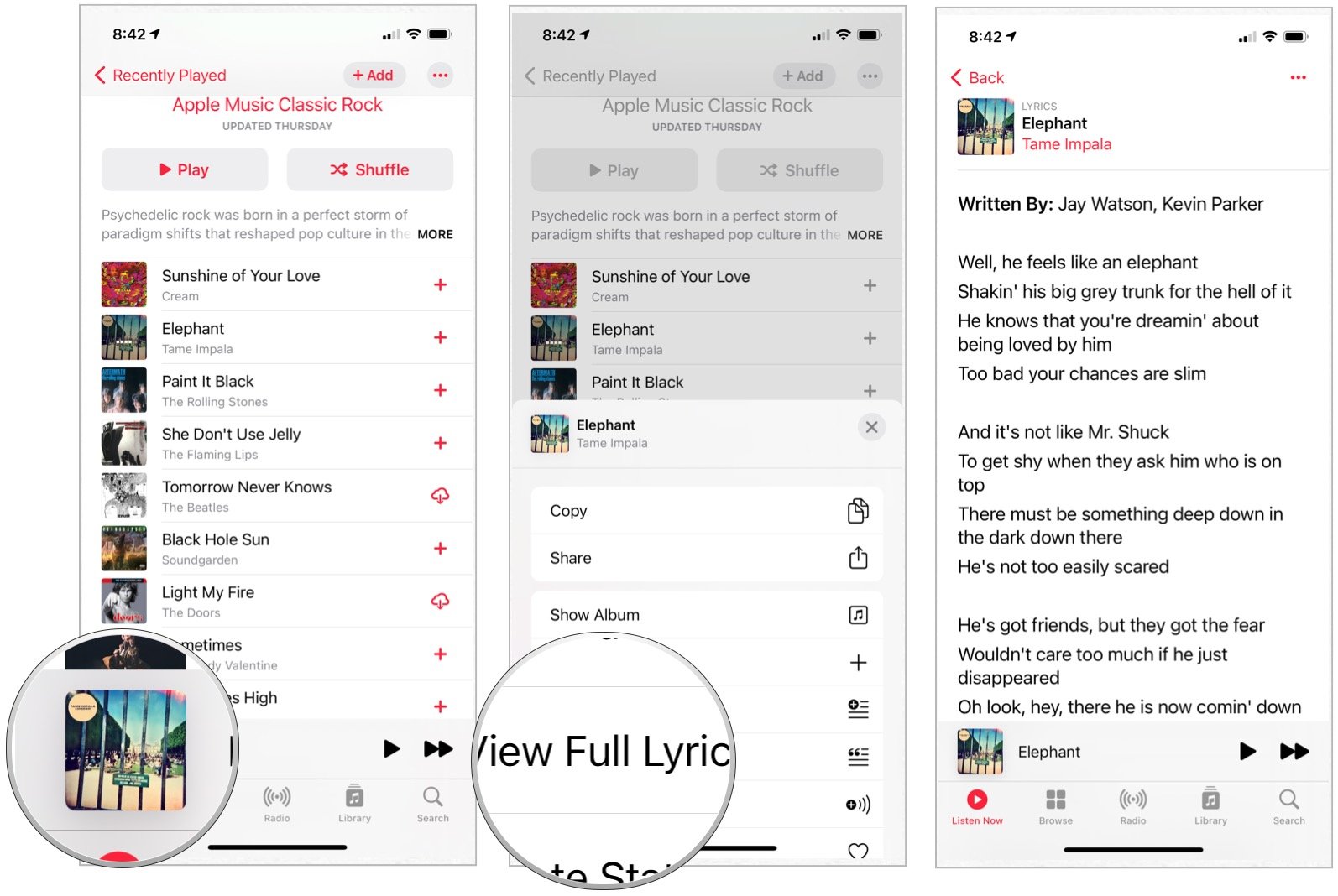
Source: iMore
Finding Apple Music lyrics on Apple TV

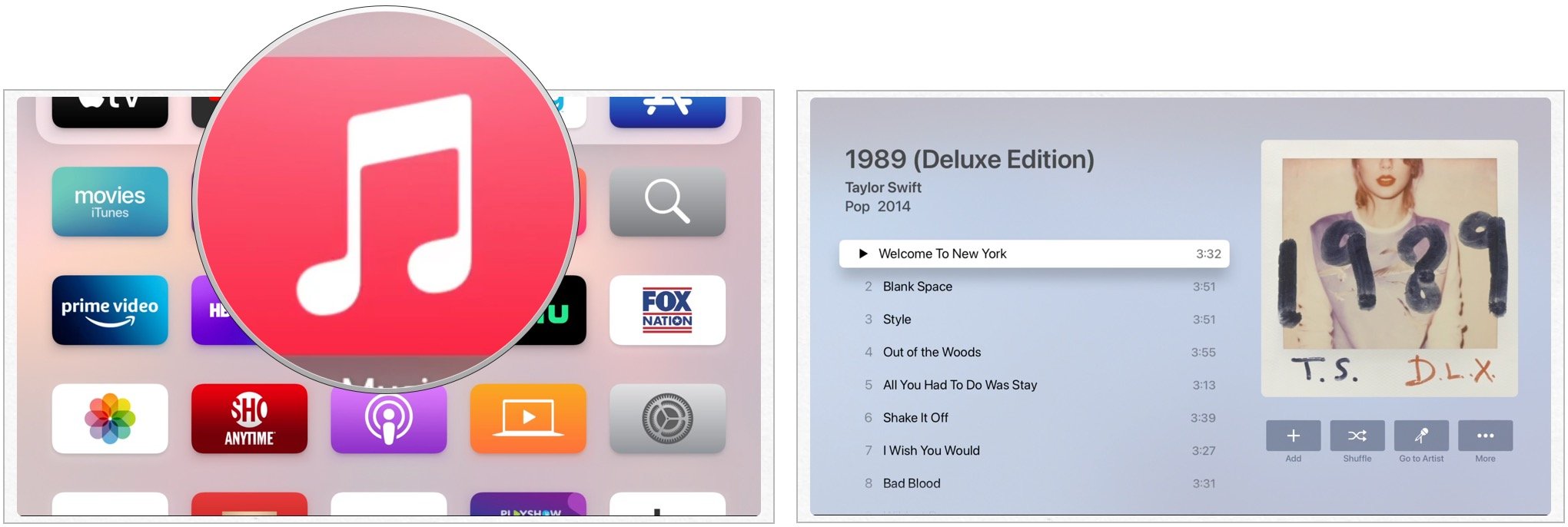
- Choose the Music app on Apple TV.
- Select a song to begin playing. Source: iMore
Lyrics begin playing by default. To jump to a specific verse, you can swipe up or down on the Touch surface on the Siri Remote. To turn lyrics off, press the Menu button on your remote, then select Lyrics in the upper-right corner of the screen.

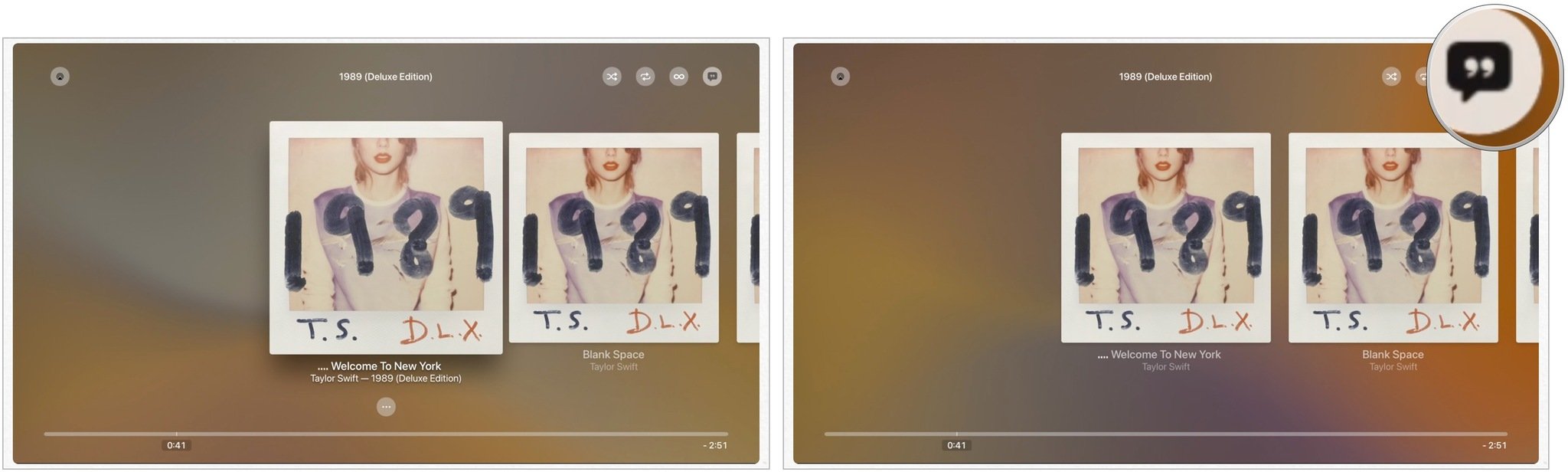
Source: iMore
To see the full lyrics for a song, hard press the top right of the Touch surface on the Siri Remote. Choose View Full Lyrics in the pop-up menu.

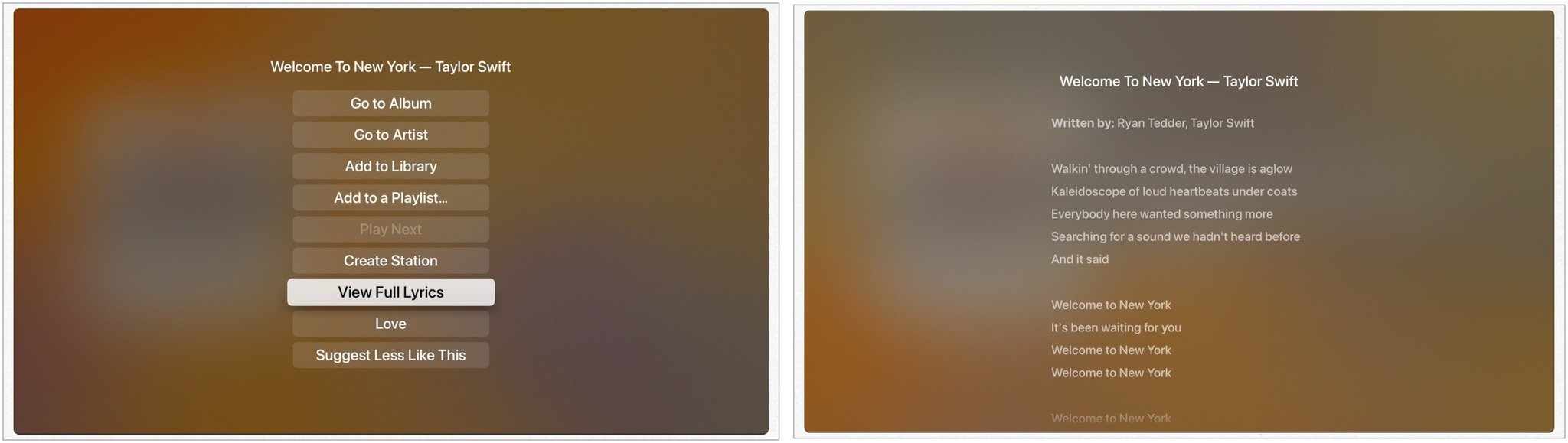
Source: iMore
Finding Apple Music lyrics on Mac

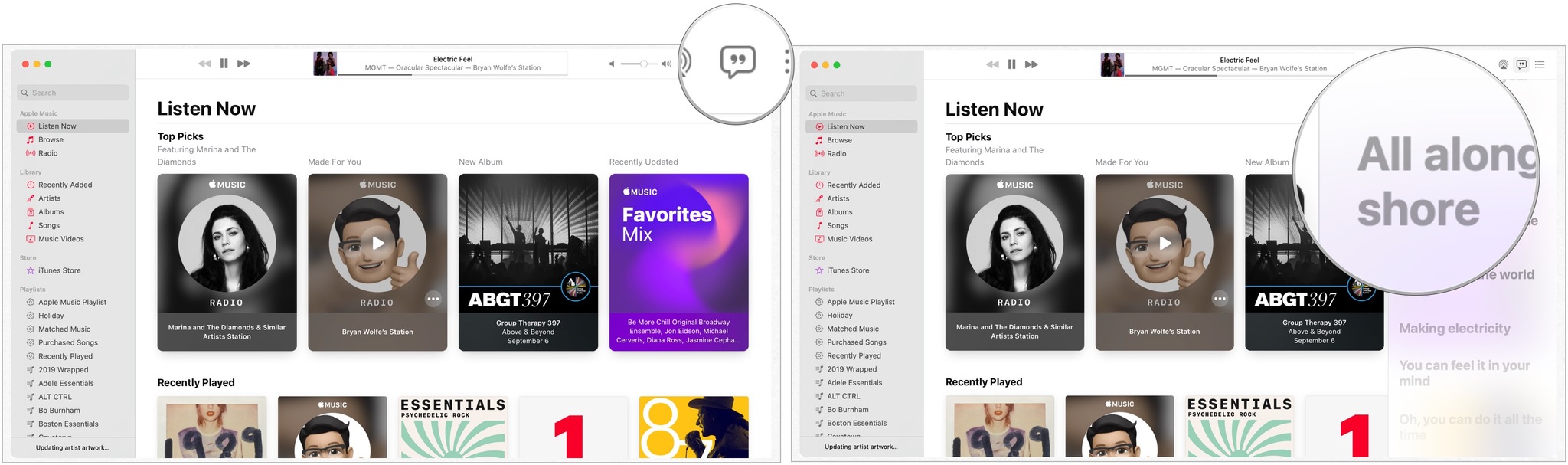
- Open the Music app on your computer.
- Play a song.
- Choose the Lyrics icon at the top right. Source: iMore
If there are lyrics to the song, they'll show up in a pop-up menu on the right.
You can jump to a particular verse by scrolling, then clicking any line in the lyrics. To see the lyrics in full screen, choose Windows > Full Screen Player on the menu bar. The full lyrics are also available by selecting the More icon to the right of a song. From there, click Get Info, then the Lyrics tab.

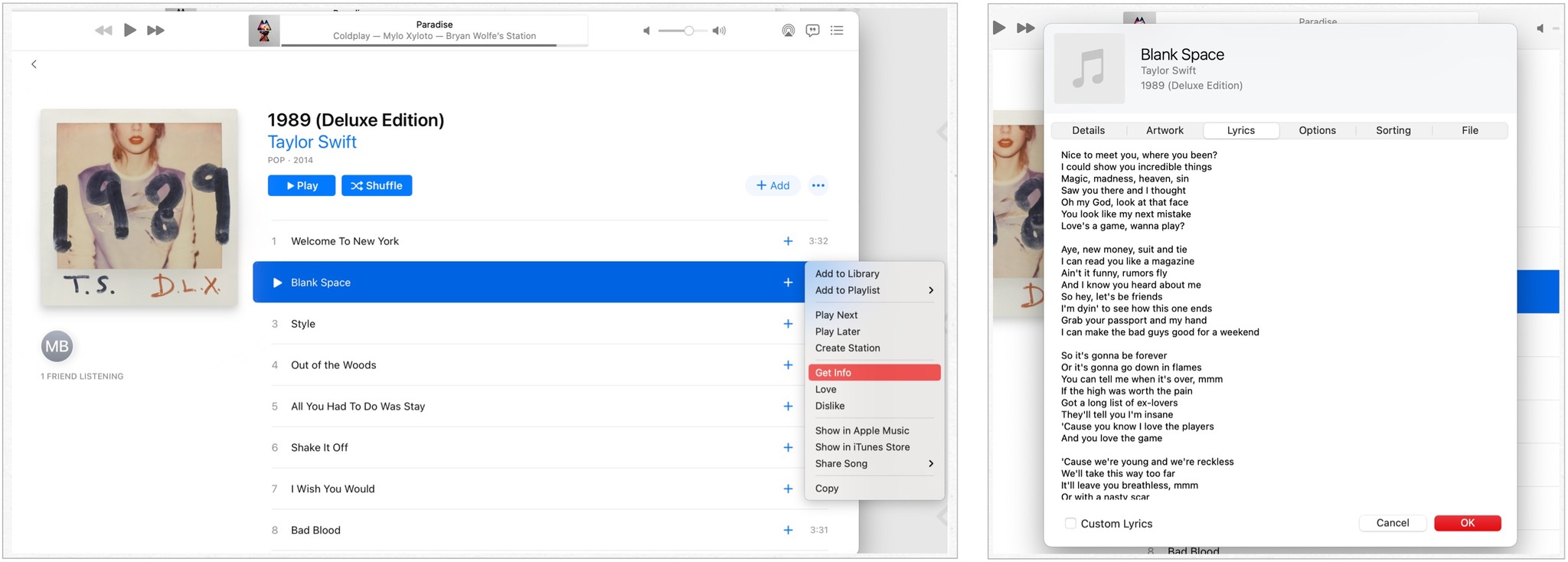
Source: iMore
Using Search
Regardless of your device, you can find songs by typing in a part of a verse in the Search box.
Questions?
Do you have any questions about Apple Music lyrics or the Apple Music service in general? Let us know below.
We may earn a commission for purchases using our links. Learn more.







