How to Join a Zoom Meeting on Android for Online Classes?
by Vinay PrajapatiIn this virtual learning platform, it is effortless and easy to join a Zoom meeting via Android to make learning easy and smooth without any interruptions. Given below is the process of how to join a Zoom meeting on Android for online classes or how to join a class on Zoom Cloud Meetings Android app.
If you do not have Android and then you can read this article- how to join a class on Zoom using PC. It will guide you step by step process to join a class on Zoom.
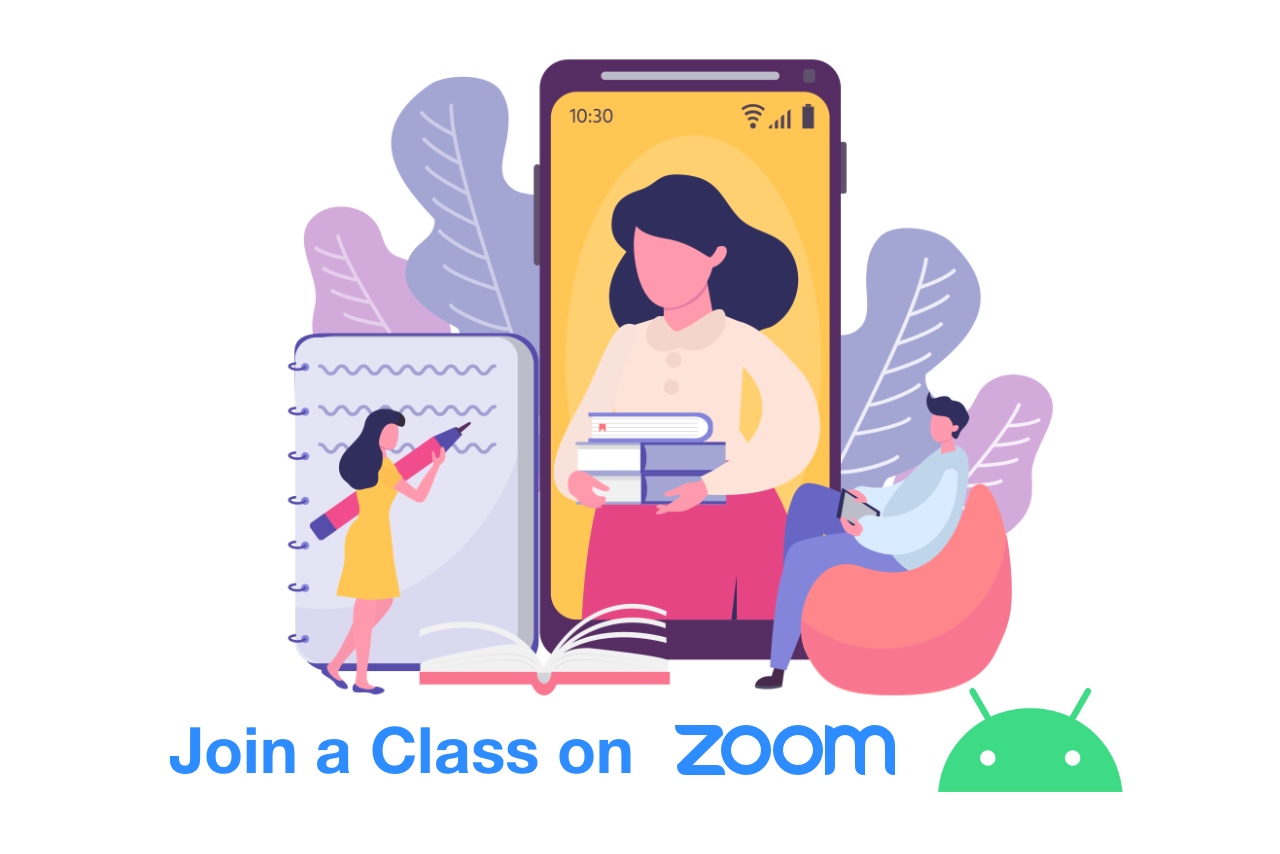
Table of Contents
How to Join a Zoom Meeting using Android
Install the Zoom Cloud Meetings
How to Get Meeting ID and Password?
Ways to Join a Class on Zoom Cloud Meetings
Using Zoom Meeting Link
Using Meeting ID and Passcode
Etiquettes to Join a Class on Zoom
Advantages of using Zoom on Android
Disadvantages of using Zoom on Android
How to Join a Zoom Meeting using Android
Hereunder are the steps for joining a class on Zoom Cloud Meetings through Android phones are as follows:
Install the Zoom Cloud Meetings
1. First, download and install the Zoom Cloud Meetings app through Google Play Store on Android phones.
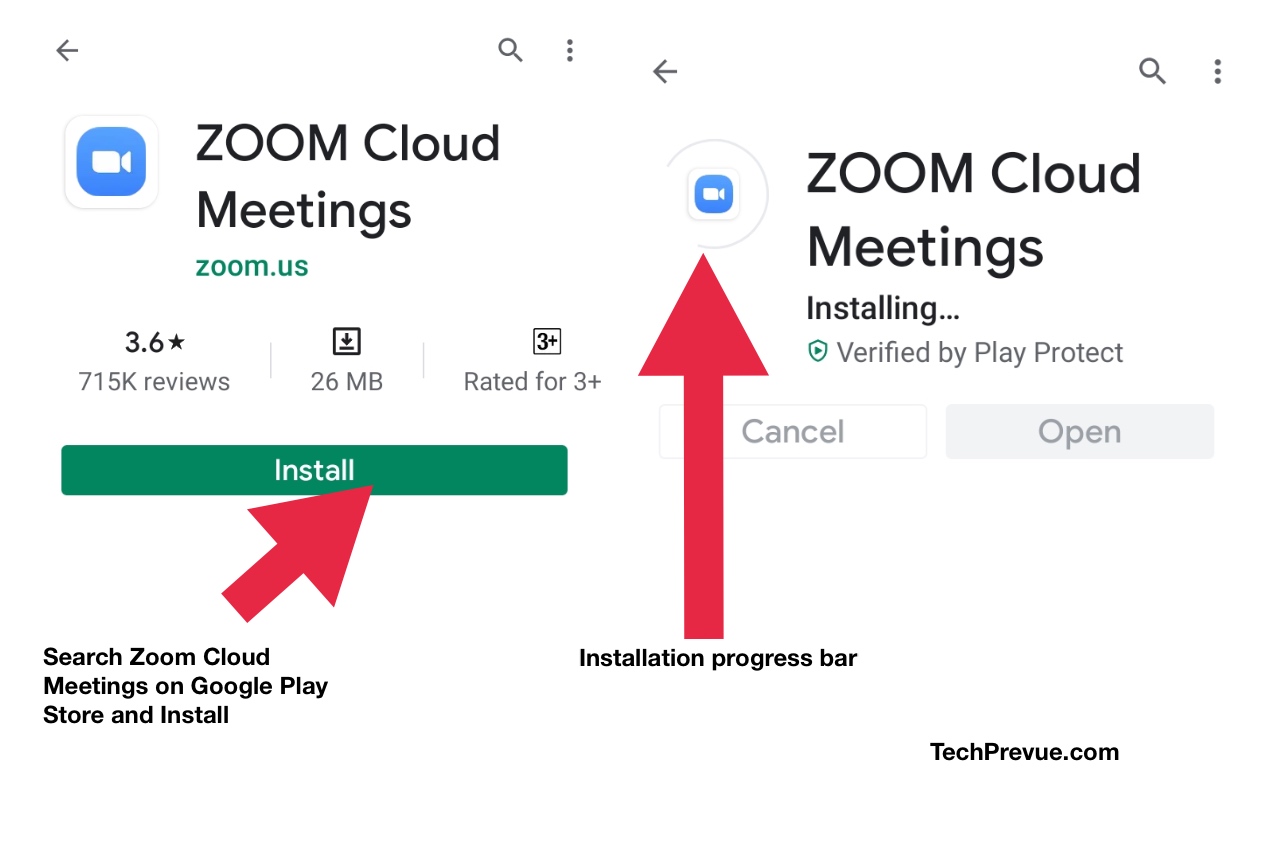
2. Sign Up or Sing In is not mandatory with your Email Id and password (or Social login) to join a class on Zoom Cloud Meetings. You may sign in, but it is optional until you don’t want to host a meeting with others.
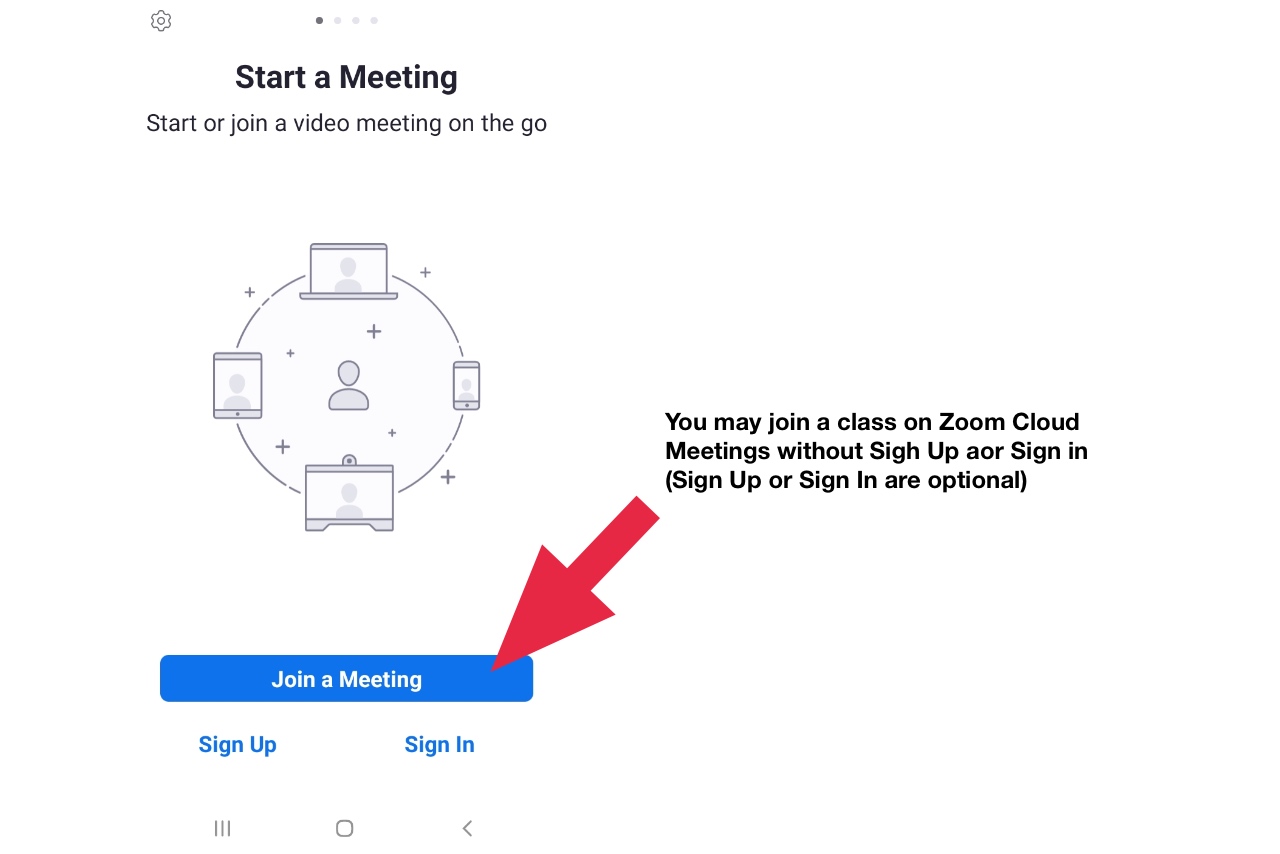
3. Then you have to JOIN a meeting by entering the Meeting ID and Password given by the respective teacher.

How to Get Meeting ID and Password?
Your teachers may share meeting id, meeting link, and password through different modes, e.g., Email, WhatsApp, or other social media apps. A sample login meeting details for you.
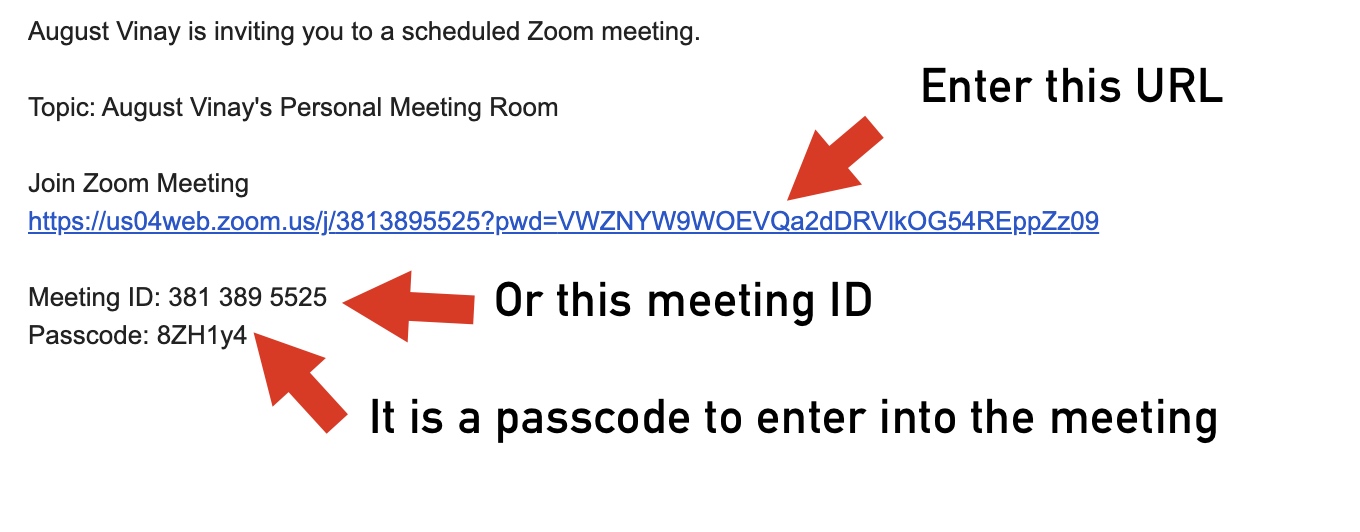
Ways to Join a Class on Zoom Cloud Meetings
Using Zoom Meeting Link
1. As you click on the meeting link, It will launch the Zoom Cloud Meetings app.
2. On the next nag screen, you have to enter the student’s name.
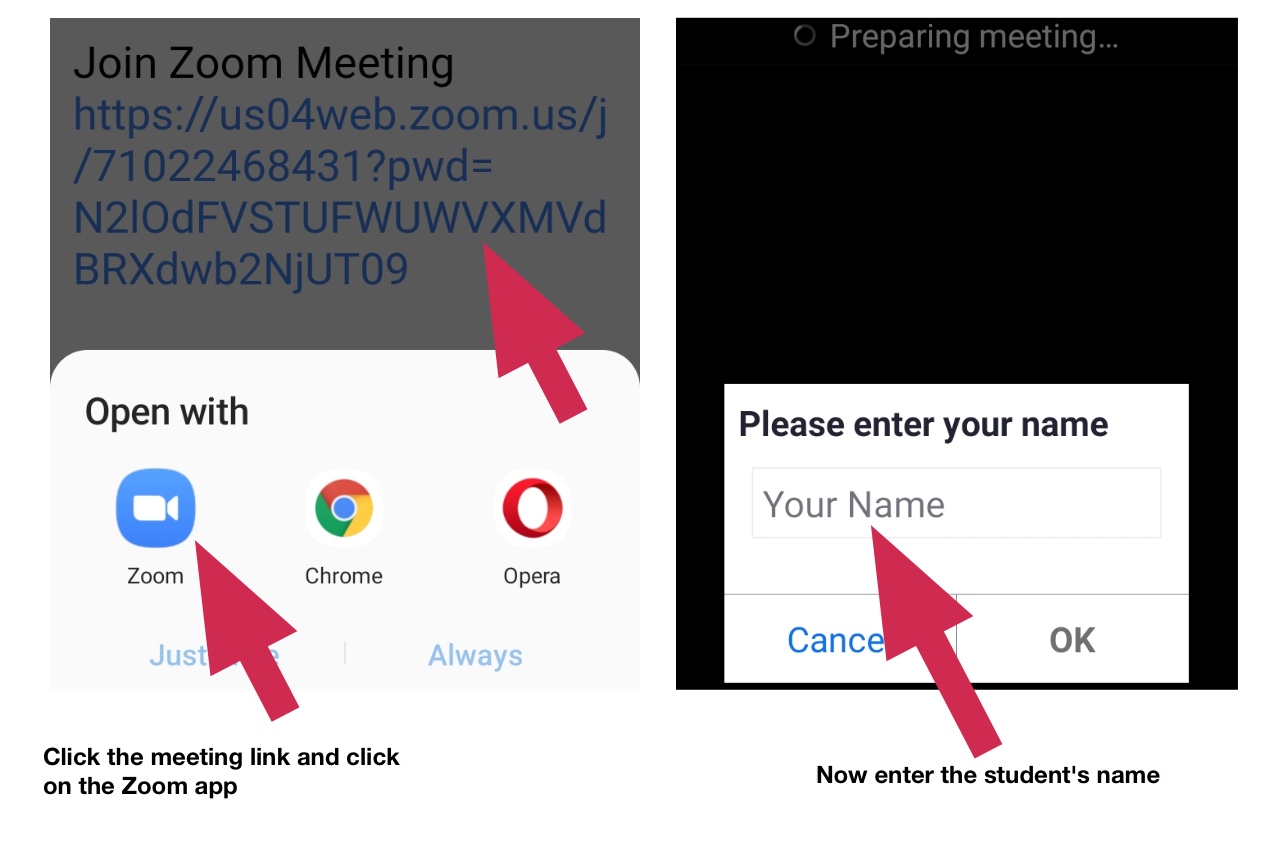
Using Meeting ID and Passcode
Alternatively, students can join a class on Zoom cloud meetings using the Meeting ID and Passcode.
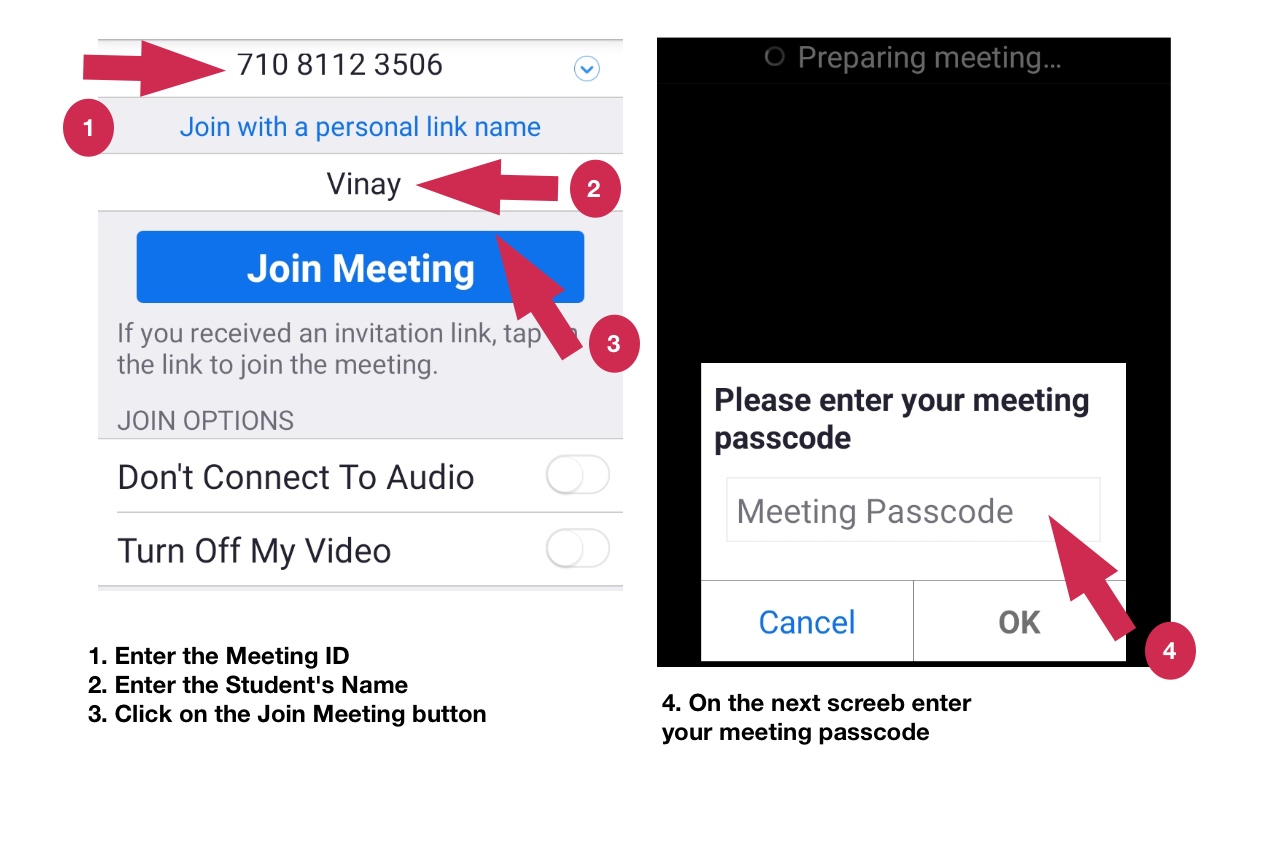
Launch the Zoom Cloud Meetings app your Android phone, then-
- Enter the Meeting ID
- Next, Enter the Student’s name
- Next, click on the Join Meeting button
- Enter the Meeting Passcode
You may join a class on Zoom Cloud Meetings any of the two ways, but your teacher should allow you in the classroom. Otherwise, a student will not be able to participate in a class.
If you do not have access to the class, then immediately contact your teacher and ask you to admit into an ongoing or next class.
These were the simple steps you need to follow to join a meeting on Zoom via android phones.
Etiquettes to Join a Class on Zoom
1. As a participant, you have to mute your voice, then only everyone will be able to hear the voice clearly, and you can also unmute when asked to do.
2. You can also switch on the video mode if instructed by the teacher to do so to make a connection virtually.
3. You can also see the number of participants who have joined by just scrolling your screen every time.
4. Participants can also raise hand by just clicking on raise hand features if you have to ask any questions to your teacher or if you want to show your presence or give attendance, simply raise a hand.
Coming to the advantages and disadvantages of using Zoom Cloud Meetings on Android, I would first like to talk about certain advantages of it.
Advantages of using Zoom on Android
1. Android phones are easily portable with less weight, so you can simply join a meeting at any place and at any time.
2. In Android phones, you can use the feature of the back camera to teach or to join if you do not want to show your face or if you are joining with a cup of tea in your hand, you can easily go for the back camera.
3. Android phones are cost-effective and easily affordable by all the parents with their diverse range starting from 6000 to more.
4. You can have a better connection with your Android phone even with the lowest data plan, which you cannot enjoy on your desktop or laptop.
5. Android phone features are easy to use, and you can easily understand and learn the features as compared to desktop or laptop.
Disadvantages of using Zoom on Android
There are certain disadvantages also of using Zoom Cloud Meetings on Android phones:
1. The first and foremost one is that you can see up to 4 participants on Android phones at one time.
2. The android phone does not support all the videos and PPT through the Zoom cloud meetings app.
3. Android phones can adversely affect your eyes due to its closer proximity and unlimited screen time as children are aware of the features of Android phones very well. Therefore after their class, they switch on to various gaming apps for a source of entertainment and fun.
4. Android phones lessen the thinking ability of children because of unlimited usage and affect their brains, making them lazy day by day.
5. Using Zoom on Android phone is disadvantageous because there are limited features you can enjoy on Android as compared to desktop or laptop where the screen area is wide, offering clear visibility.
These were the certain advantages and disadvantages of using the Zoom Cloud Meetings app on Android phones.
Co-author: Manpreet Kaur, BEd, (Educator @ Seth MR Jaipuria School)