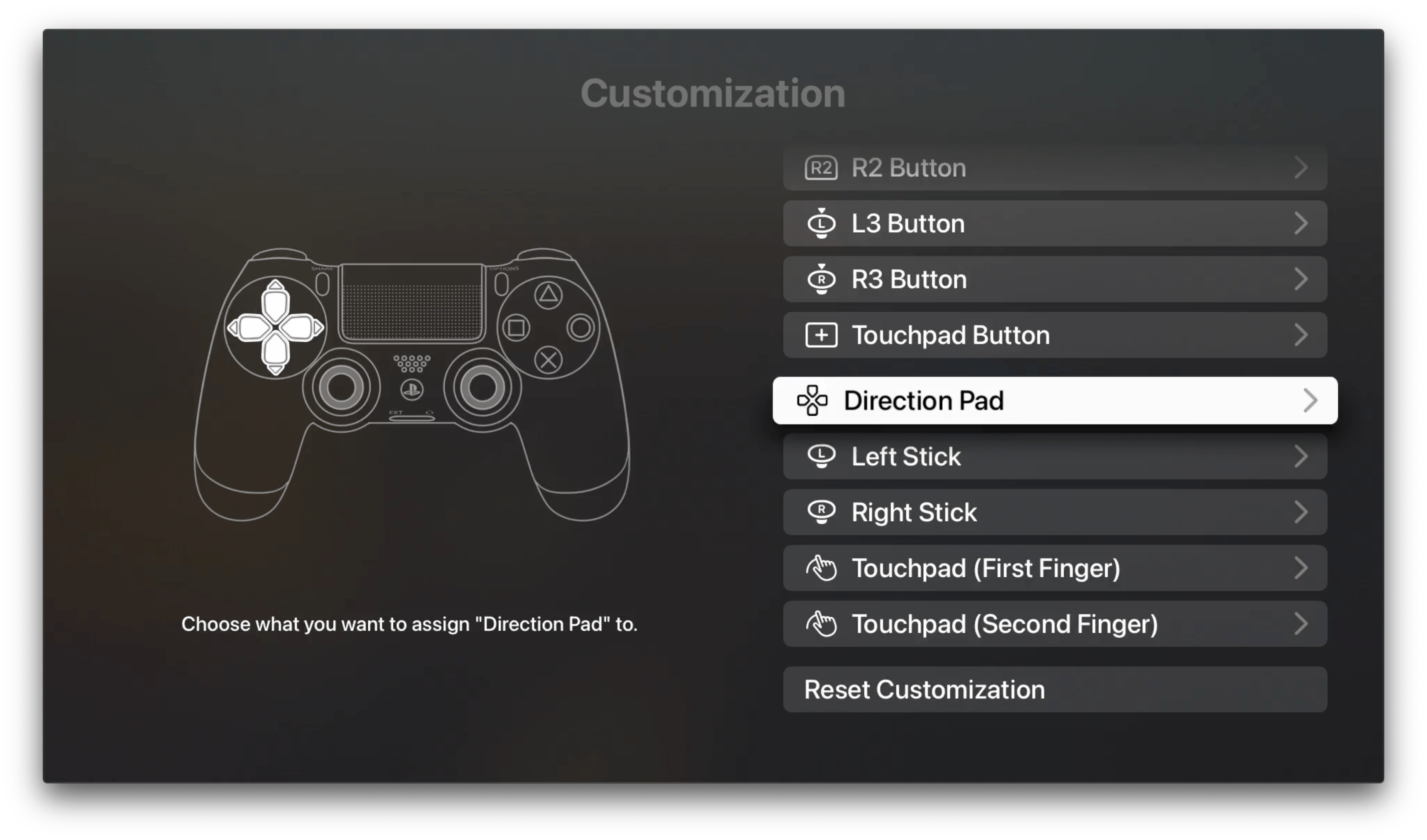
Deeper Controller Support and a Revitalized Game Center: Exploring Apple’s 2020 Gaming Updates
by John VoorheesI’m perpetually confounded by Apple’s approach to gaming. For every encouraging development like Apple Arcade last year and the controller and Game Center announcements at WWDC this year, there’s a story like the blocking of Microsoft’s xCloud service from the App Store and the ongoing legal dispute with Epic. As uneven as Apple’s recent and long-term history with gaming has been, though, it’s clear that the company understands that games are a lucrative part of the App Store as it continues to introduce new gaming enhancements to its OSes. This year’s updates center on deeper game controller support and a refreshed Game Center experience.
Last year saw the surprise introduction of support for Microsoft’s Bluetooth-enabled Xbox controllers and the Sony DualShock 4 controller on Apple devices. As I wrote at the time, the initial integration of the controllers was excellent, and a substantial improvement over most of the expensive MFi controller options previously available. As a result, it’s no surprise this year that Apple has extended its support for controllers, even further expanding coverage to new controllers and adding support for features like haptics, rumble, motion, lights, and special input options. Apple is also adding support for button and other input remapping on iOS, iPadOS, and tvOS, but curiously not macOS.

The other pillar of Apple’s gaming story is Game Center, which hasn’t seen much love in recent years. Game Center debuted alongside iOS 4 in 2010, but with iOS 10 the dedicated Game Center app was eliminated, relegating Game Center functionality like leaderboards and achievements to APIs that developers could incorporate directly into their apps. Game Center isn’t returning as a standalone app in 2020. Instead, it is receiving a significant makeover that raises its profile in games and on the App Store, creating the potential to make gaming on Apple devices more social than in the past.
Game Controllers
One of the reasons why Apple’s introduction of support for third-party controllers was so surprising last year was that it’s unusual for the company to concede an important accessory category to someone else. That move led to speculation that the support was a stop-gap measure and that an Apple-made controller must be on the horizon. Although I’d love to see what an Apple-designed controller would look like, and I wouldn’t rule out the possibility that the company might make one eventually, I’m not holding my breath either. That’s largely because this year, Apple has expanded its controller support to new models and added deeper support for each model’s unique features.
At WWDC, Apple announced support for two new Microsoft controllers. The first is the Xbox Elite Wireless Controller Series 2, Microsoft’s high-end controller that retails for $180. Apple also announced support for the Xbox Adaptive Controller, a highly-customizable controller that makes gaming more accessible for gamers with limited mobility. Although I haven’t tried either controller myself, both are highly-regarded, which should make them excellent additions to the lineup of controllers available for gaming on the iPhone, iPad, Mac, and Apple TV.

The new controllers also show off Apple’s extended support for the unique characteristics of each model. The Elite Wireless Controller’s paddles are supported, for example. Also supported are the light bar, touchpad, gyroscope, and accelerometer of the DualShock 4 controller. Haptics and rumble are supported, too, allowing game developers to make use of them in their games for the first time.
The new features, which require the versions of Apple’s OSes coming this fall, are made possible by new APIs in the Game Controller framework that map to the physical inputs of each supported controller. Developers can dynamically identify which controller is connected to a device at run time to adapt to its unique controls. The APIs also allow developers to display the correct button labels in tutorials, for example.

Those button and other control labels are now part of SF Symbols, providing a more consistent user experience for games that use them. Interestingly, as Paul Hudson discovered, the new SF Symbols glyphs include glyphs for the Nintendo Switch’s ZL and ZR buttons, which may telegraph upcoming support for Nintendo’s Pro Controller. However no mention of such support was made at WWDC or elsewhere.
Apple also has extended gaming support for keyboards and mice across its OSes. With the update, developers will be able to lock the pointer, hide the cursor, and avoid system touch gestures that could interfere with interactions with a game. The changes, which are part of the GCDevice protocol that also includes the new controller support, should greatly improve first-person games and games that would benefit from a combination of precise mouse control with keyboard modifiers.

For iOS, iPad, and tvOS gamers, there are extensive remapping options for connected controllers too. Once a controller is connected to an iOS or iPadOS device, a Game Controller section appears in the Settings app under the General section. The first part of the Game Controller settings includes toggles for enabling or disabling haptic feedback, capturing screenshots, and capturing video clips. There’s also a button for identifying the controller, which plays haptic feedback, so you know which of multiple controllers you’re setting up.

The Customization section is where you can remap a controller’s buttons, thumbsticks, touchpad, and other input features. Each button is identified with Apple’s new game controller glyphs, which are part of the SF Symbols library, and tapping on them allows you to remap them to different buttons or rotate or invert how input is converted into onscreen action. The Apple TV includes a similar system but features a diagram of the controller you connect that highlights each button or other input feature as you highlight it in the settings list. Any changes you make here are global changes that will apply to all games.

If you want to remap the controls for a single game, scroll to the bottom of the Customizations screen in the iOS or iPadOS Settings app to App Customization, where you’ll find an Add App button that opens a list of installed games that accept controller customizations. In my testing during the beta period, the game-specific customizations seem to be limited to Apple Arcade titles I have installed on my iPad Pro, although my Apple TV list included other games too. Once a game is added, you can apply the same sort of button remapping that is available globally.

What’s curious about the extensive work that has clearly been done to enable control remapping for iOS, iPadOS, and tvOS games is that it doesn’t extend to the Mac. You can still connect controllers to the Mac as you could last year, and the new APIs for taking advantage of a controller’s unique features are supported, but remapping is not. I hope this is simply one of those things that Apple hasn’t had the chance to address yet and not an intentional omission, because the case for button remapping is just as strong on the Mac as elsewhere, if not more so.
There are a handful of other game-related changes to Apple’s OSes that are worth mentioning too. Battery state is now available to display in-game. Previously, controllers were only displayed in Apple’s Batteries widget. When a developer indicates that their game supports controllers, the game’s App Store entry will indicate the support, a feature that was previously limited to Arcade titles. Developers on iOS and iPadOS can also specifically target Apple’s A12 SoC and above, which should lead to fewer unhappy purchasers of games that require the fastest hardware. Finally, ReplayKit, Apple’s framework for recording and streaming gameplay, can be initiated from a controller with the fall OS updates, allowing for recording, capturing, and broadcasting by double-tapping the DualShock’s Share button or the Xbox controller’s Select button.
Game Center
Game Center’s native UI has been updated across OSes too, though most of its functionality can be accessed using custom game UIs if developers prefer to create their own. The new native Game Center UI has a consistent look that greets players early in a game. The jumping-off point is the Access Point, a pill-shaped element that combines your Game Center profile avatar and summary information about things like achievement progress and leaderboard position. After the Access Point is finished cycling through your highlights, it animates to a circular button featuring just your profile avatar. Developers have some leeway about where to display the Access Point, but you’ll typically find it on the title screen of a game.
Tapping the Access Point reveals the Dashboard, a translucent overlay with three card-like elements for your Profile, Achievements, and Leaderboards. As part of each Dashboard section, developers can provide relevant highlights about things like current achievements earned and leaderboard positions.
Tapping through to your profile allows you to manage your Game Center profile, view your friends list and friend suggestions, and see who you’ve played with recently. You can also browse all of your achievements by game from the Profile screen.

Each game can have up to 100 achievements, which appear as individual cards in the Achievements section of the Dashboard. Until an achievement is unlocked, it’s grayed-out. After unlocking an achievement, its card gains unique artwork and information reminiscent of collectible trading cards. There are three types of achievements: Standard, which are earned when their conditions are met, Progressive, which are earned over time or through other metrics that can be displayed as a percentage, and Hidden, which are a mystery until discovered and unlocked. Achievements are also highlighted in the App Store. Although it’s up to developers, Apple suggests that they use fewer than 100 achievements at launch, holding some in reserve to help drive interest in future updates.

Leaderboards have been updated with custom artwork for each, and ‘friends-only’ leaderboards are now the default, though global leaderboards are still available. There are also recurring leader boards that expire, resetting players’ positions on a schedule defined by the game’s developer. The ability to issue challenges to other players is still available in Game Center too, but it’s been made opt-in for developers, which will likely mean we’ll see them in fewer games going forward.
Tapping on a player in a leaderboard opens their player card, which shows how many friends, achievements, and games they have, as well as the last game they played if the player has chosen to share that information. The same player cards are available from other spots in the Game Center UI, like your friends list, suggested friends, and on the App Store.
Game Center also has a new multiplayer UI that takes the same card-based approach as the Dashboard. Players can select how many people to invite to real-time or turn-based multiplayer games that adopt the feature and select who to invite or let Game Center match-add other players. Inviting players enables drawing from nearby players, your friends list, players you’ve recently played with, and your contacts.

The App Store has gained Game Center features too. When you browse the Games or Arcade tabs of the app, the profile avatars of your friends will appear on the icons of games in the Store. The design is similar to the one used in the Music app to display what your friends are listening to. There’s also a friends section in a game’s detail screen that lists how many and which friends are playing it and separate ‘Friends Suggestions’ and ‘Friends Are Playing’ sections that are already appearing in the Games and Arcade tabs. It’s an interesting new avenue for discovery, which I know from my past experience has worked with Apple Music, so I’m looking forward to trying it with games too.
I’m excited to see improved game controller support on the iPhone, iPad, and Apple TV, but I’m perplexed by its omission from the Mac. Although the underpowered graphics of many Mac models means they aren’t always the best choice for videogames, there are plenty of games on the Mac App Store that run fine on my Mac mini’s integrated graphics. Perhaps this is something that will change with the introduction of Apple Silicon-based Macs, but for now, gamers won’t be able to enjoy the unique features of their favorite controllers on the Mac. The result only solidifies my preference for playing games on my 12.9” iPad Pro, which gets not only the new controller support, but also new keyboard and mouse integrations.
It’s good to see Game Center get a refresh too. The collectibles approach to achievements and new leaderboard options should help bring players back to games more often. Also, the additional information about the games your friends are playing provides a low-key social element that will help drive game discovery the same way the social aspect of Apple Music does. It’s a low-pressure way to get game recommendations simply by browsing your friends list or the App Store, which I like a lot.
Apple’s interest and attention to games on its platforms seem to have ebbed and flowed a lot in recent years. The company knows there is big money to be had from the casual gaming that has been at the heart of iOS and iPadOS gaming for years. Initiatives like Arcade also show that the company seems to appreciate the value of different experiences. I’m still not completely convinced of Apple’s dedication to gaming. However, deep controller support and new ways to interact with friends through Game Center show that they’re trying. Moreover, with Apple-designed SoCs coming to Macs soon, a seamless cross-platform gaming experience on Apple devices feels like it could be closer than ever before.