How to get rid of the Google Meet function in the Gmail mobile app and remove the video-chat icon from your inbox
by Melanie Weir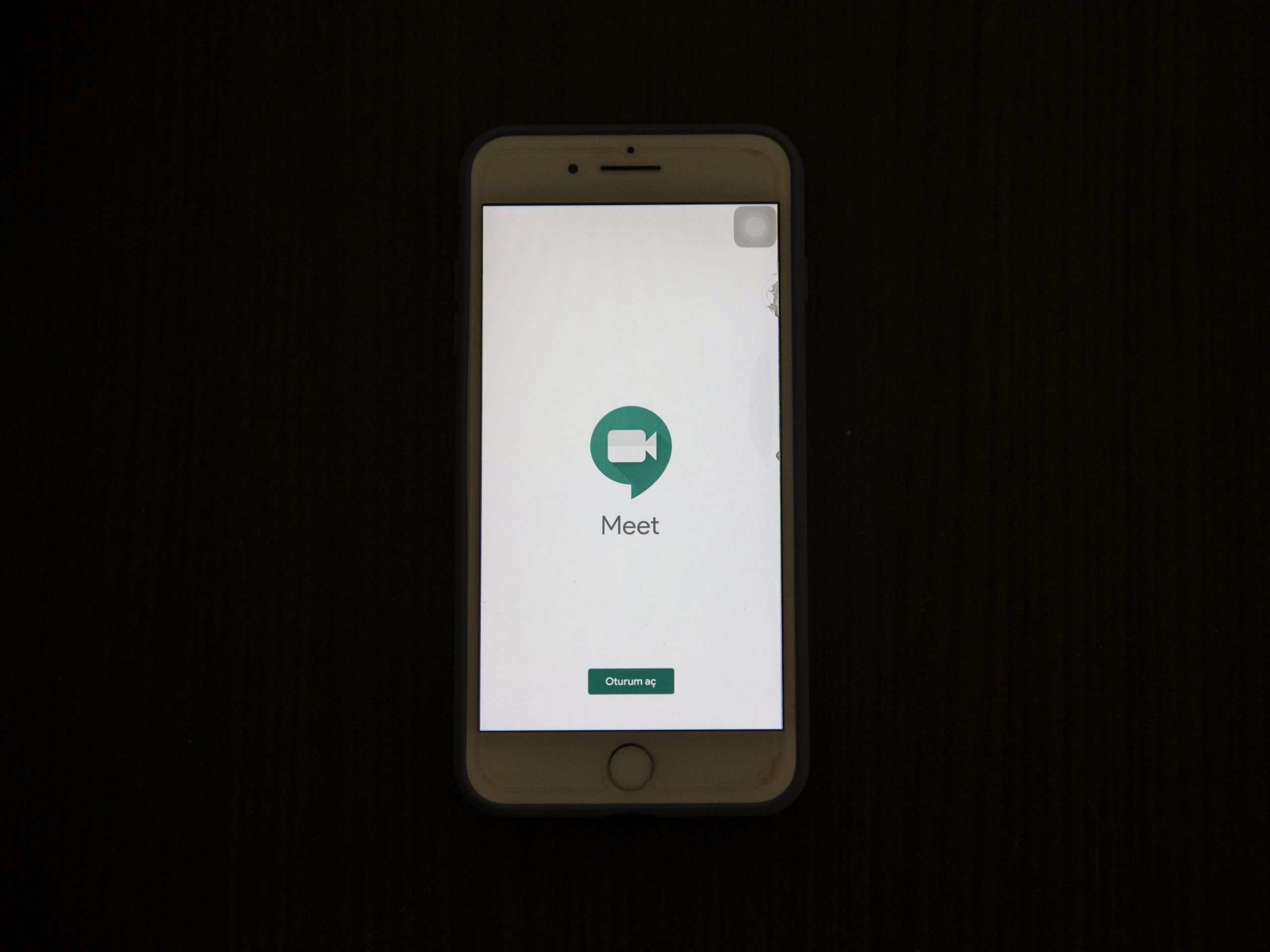
Anadolu Agency/Getty Images
- Google recently added a feature that puts the Google Meet function directly within the Gmail app.
- For those who don’t use Google Meet frequently, the new icon and inbox layout are disruptive to quickly navigating the app.
- You can get rid of the Meet video icon from the Gmail app’s bottom-left corner by removing it through the app’s Settings menu.
- Visit Business Insider’s Tech Reference library for more stories.
As remote work has spiked across the world during 2020, tech companies like Google have leaned more into expanding and updating their virtual meeting software. That includes Gmail’s Google Meet, the video-chatting software that lets you “meet” with various groups, whether friends, family, or co-workers.
Google recently added an icon for the virtual meeting software right underneath the Gmail app’s compose button. This is a convenient tool for those whose work and personal lives require them to make many video calls, particularly if they don’t have their computer on hand.
Of course, for those who don’t need to host or attend a lot of virtual meetings, this newly added feature is kind of inconvenient. You can find yourself frequently tapping it on accident and having to exit the Meet menu, especially if you’re not paying attention. It also takes up a portion of your screen that was previously used for email display.
Luckily, if the new Google Meet icon is hurting more than helping, there’s a way to remove it. All you need to do is visit your Gmail app Settings menu to get rid of it.
Here’s how to do it.
How to get rid of the Meet function in the Gmail app
1. In the Gmail app, tap the three-lined icon in the top right corner to bring up a menu.

Melanie Weir/Business Insider
2. Scroll down and tap Settings.
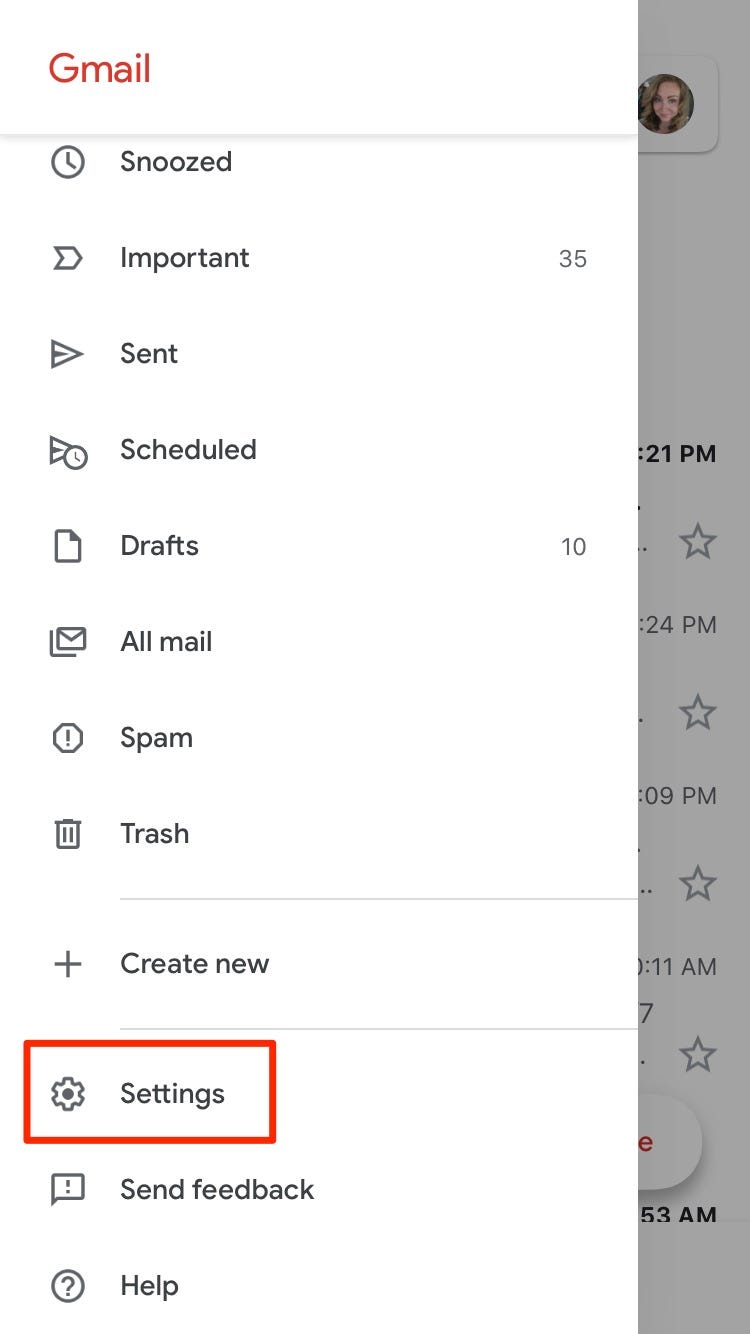
Melanie Weir/Business Insider
3. In the Settings menu, select your Gmail account name.
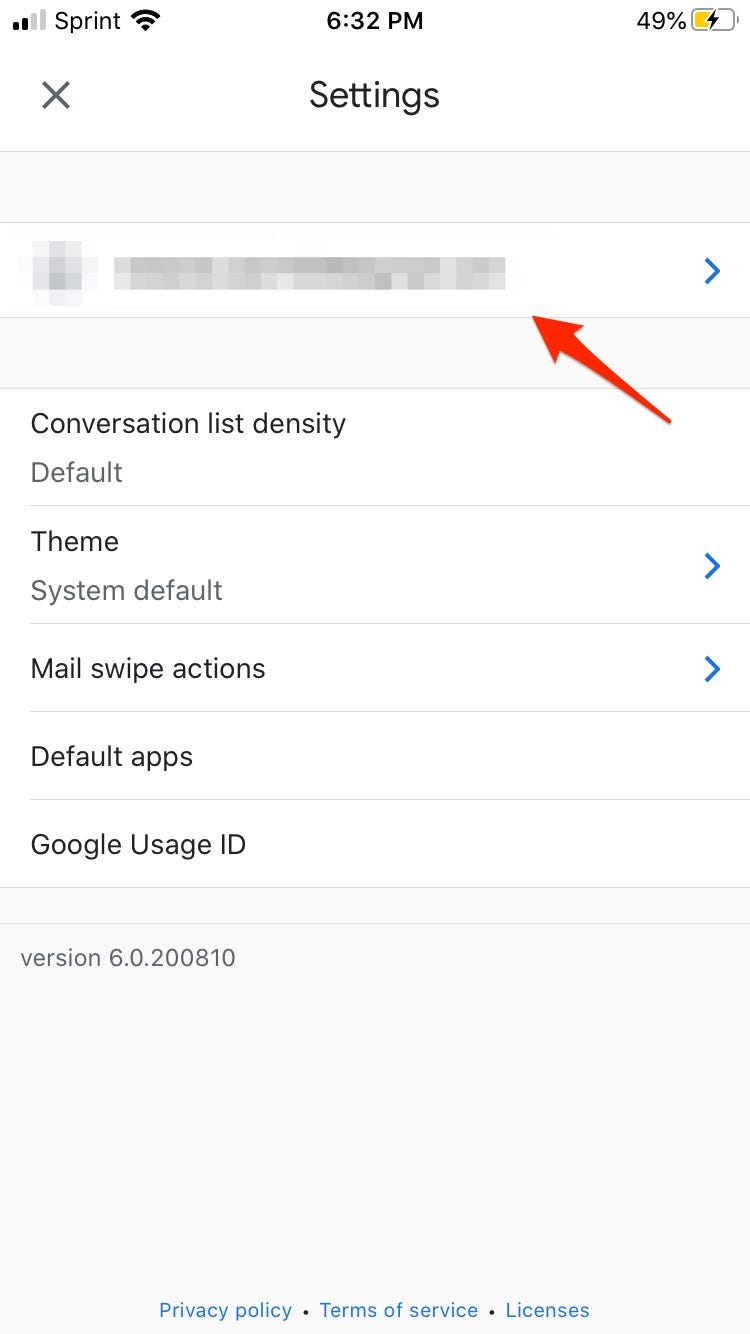
Melanie Weir/Business Insider
4. Under General, toggle the switch next to Meet to the off position.
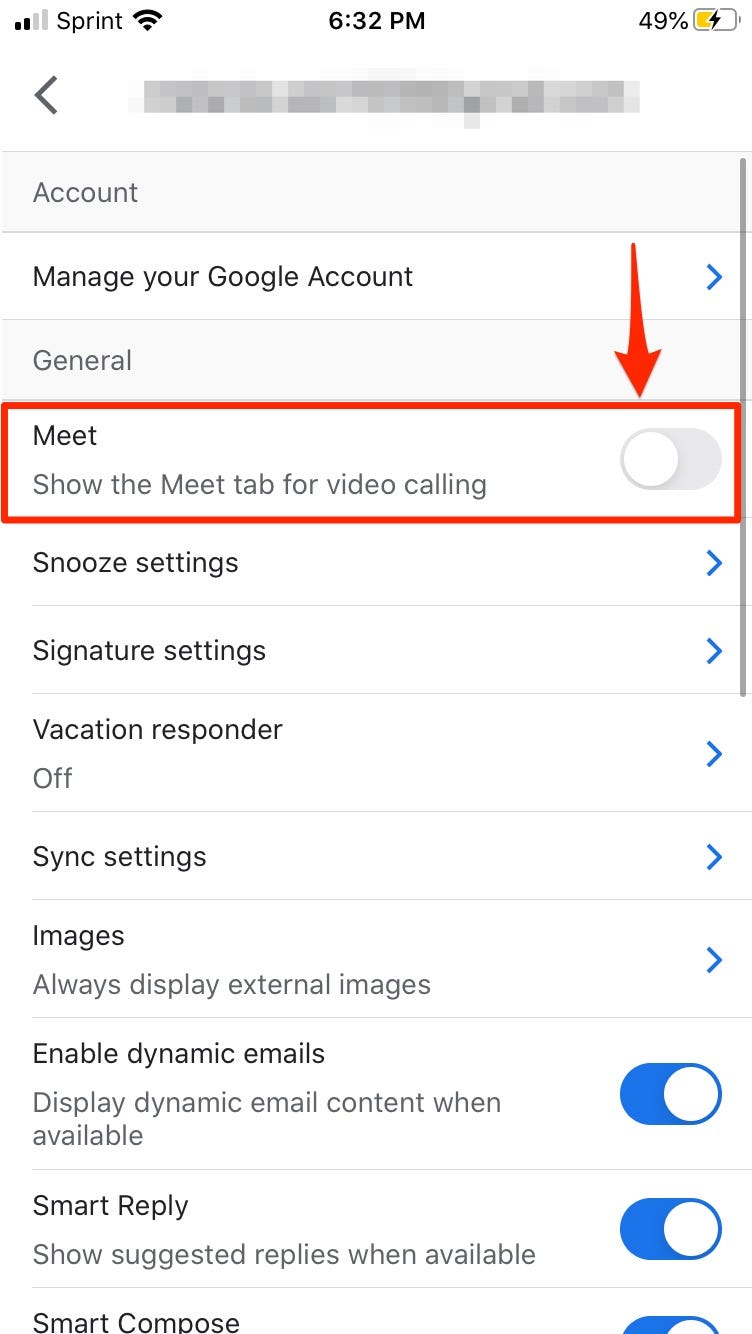
Melanie Weir/Business Insider
Related coverage from Tech Reference:
‘What is Google Meet?’: A guide to Google’s video-chatting service, including pricing options and how to join a meeting
How to schedule a Google Meet appointment for later, or start a meeting immediately
How to join a Google Meet appointment in 4 easy ways
How to record a Google Meet video call in 5 steps, to rewatch or share the meeting later
What is Zoom? A comprehensive guide to the wildly popular video-chatting service for computers and smartphones
Read the original article on Business Insider