Windows 10 Control Panel gets another nail in its coffin
by Lawrence Abrams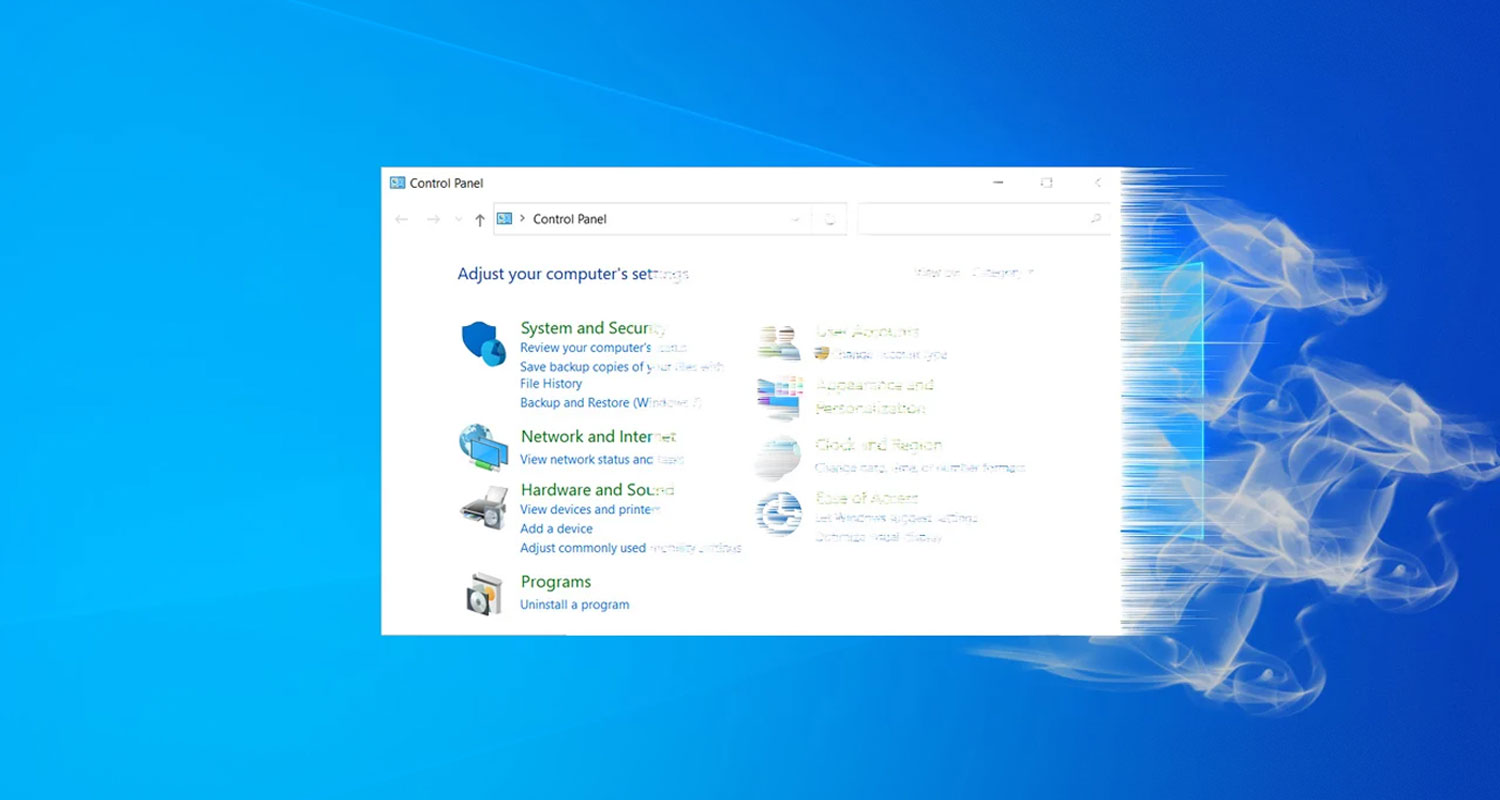
Microsoft continues to chip away at the venerable Windows 10 Control Panel by now testing the redirection of the 'Program and Features' control panel to the modern 'Apps & Features' Settings page.
When Microsoft released Windows 8, users were left with a confusing mix of legacy Control Panel options and a new modern Settings section.
To this day, Windows 10 users are still required to use both the Control Panel and Settings interface to manage different operating system settings.
Over the past year, Microsoft has begun developing new modern Settings pages that replace existing Control Panel and Microsoft Management Console (MMC) settings and applications.
These new Settings pages include an updated About page to replace the System control panel and a modern disk management Settings tool.
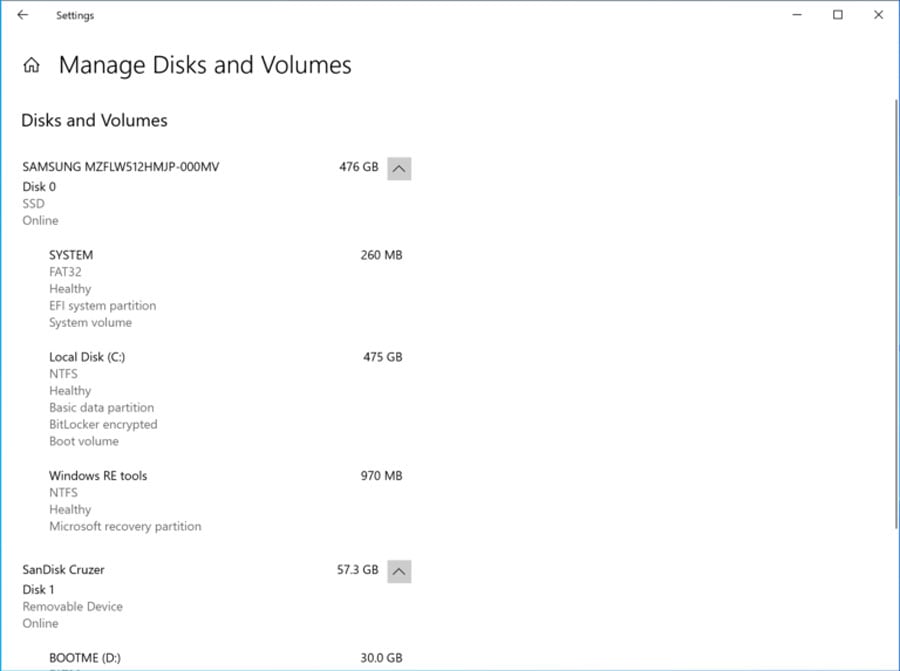
BleepingComputer believes this is being done to transition to a completely modern Settings feature eventually and ultimately do away with the Control Panel altogether.
Another nail in Control Panel's coffin
With the release of yesterday's Windows 10 preview build 20211, Microsoft researcher Rafael Rivera discovered a hidden feature that once again chips away at the legacy Control Panel.
Usually, when you go into the Windows 10 Control Panel and click on 'Programs and Features,' you are shown a legacy control panel where you can uninstall or change installation options for programs.
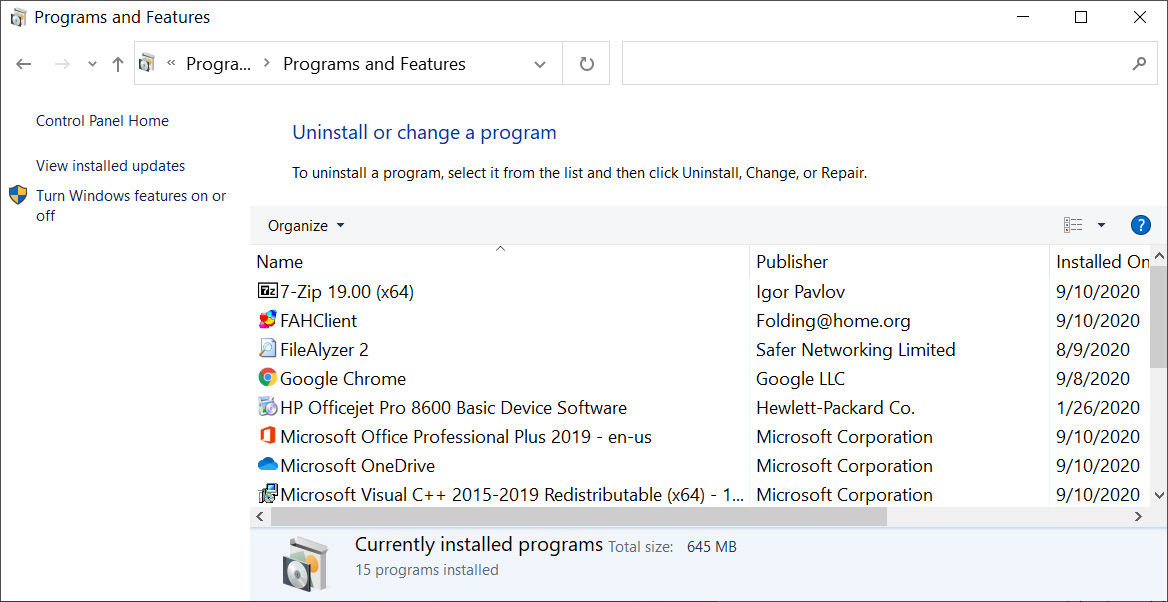
When the hidden feature discovered by Rivera is enabled, it will redirect users to the modern 'Apps & Features' Settings page when you try to access the 'Program and Features' control panel, as demonstrated below.
This feature is a way for Microsoft to slowly migrate users to the newer Settings interface while slowly chipping away at the Control Panel.
How to test the Apps & Features redirect
If you wish to test this redirect now, you can join the Windows Insider programs and install Windows 10 preview build 20211 or later.
To get this build, you will need to join the 'Dev' channel of the Windows Insider program.
Once the latest Windows 10 insider build is installed, please follow these steps to enable the hidden feature in Windows 10:
- Download ViveTool, which is used to enable hidden developer features in Windows 10. Once downloaded, extract the zip file.
- Open an Elevated Command prompt and navigate to the folder you extracted ViveTool.
- Now type and enter the following command:
vivetool addconfig 26003950 2After entering the command, ViveTool will respond with "Successfully set feature configuration." - After enabling the hidden feature, you can close the Command Prompt, and the redirect will automatically work without restarting Windows.
When done testing, you can disable this feature by running the following ViveTool command from an elevated command prompt.
vivetool delconfig 26003950 0
Once you delete the configuration, you will be able to access the standard Programs and Features control panel again.