How to change streaming and download quality in the TV app
by Sandy Writtenhouse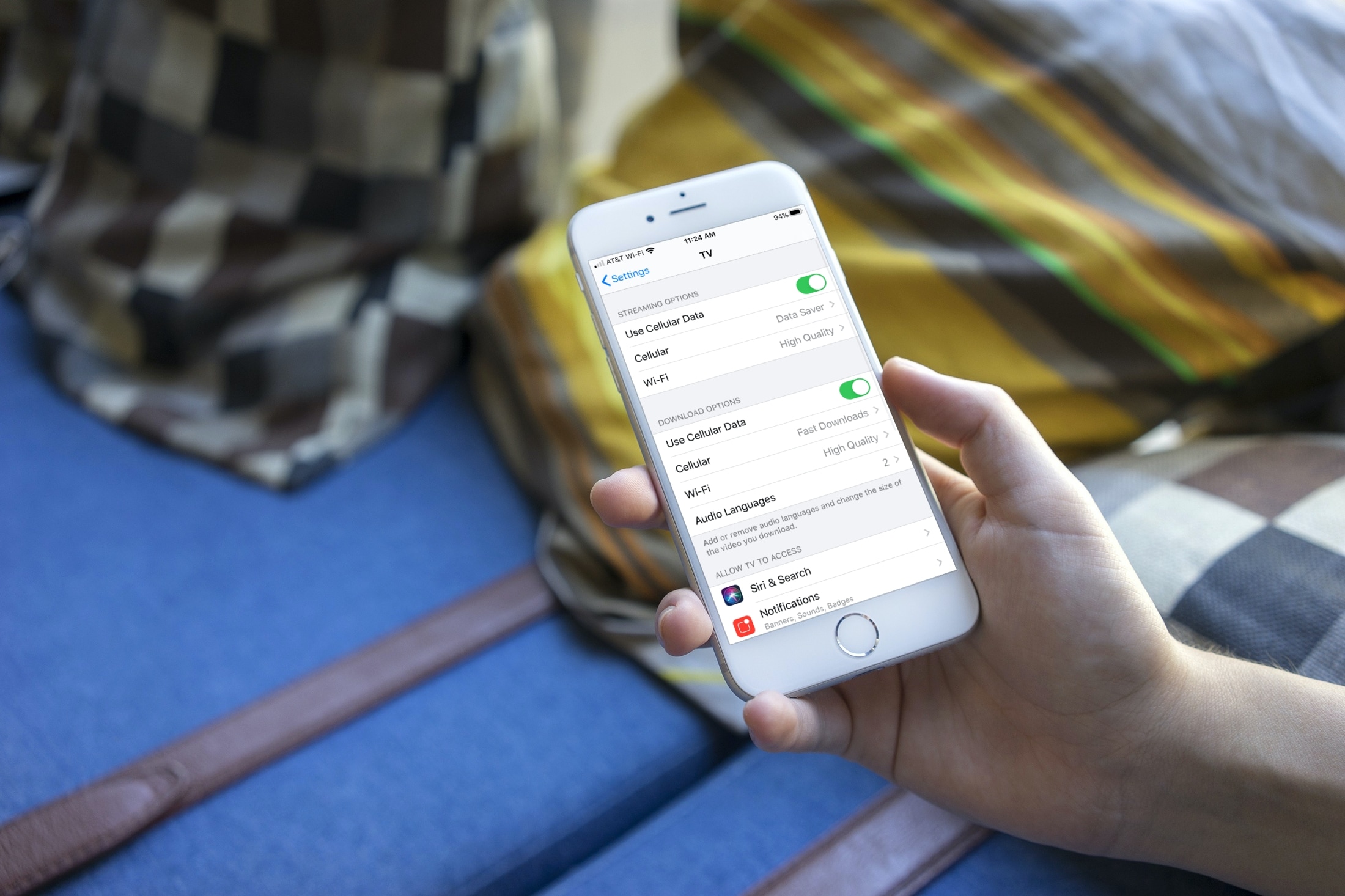
Gone are the days of having the same quality for all shows and movies you watch. With wonderful technological advances, you can choose the quality you want. So if you’re comfy on the couch with your Mac, you likely want the best quality available. But if you’re on iPhone using cellular data instead of Wi-Fi, you might prefer a faster download over high quality.
Here, we’ll show you how to change the quality for streaming and downloading shows in the TV app on iPhone, iPad, and Mac.
Change streaming and download quality in TV on iOS
On your iPhone and iPad, you have some convenient settings for both streaming and download quality. Follow these steps to adjust them.
1) Open the Settings app on your iPhone or iPad and pick the TV app.
2) At the top, set your Streaming Options for both or either using Cellular Data or Wi-Fi. Choose from High Quality where the stream uses less data or Data Saver where you can stream up to 1 GB per hour.
3) Next, set your Download Options. Again, you can set that for Cellular Data separate from Wi-Fi. Pick from High Quality for a slower download that uses more storage or Fast Downloads which is just the opposite.
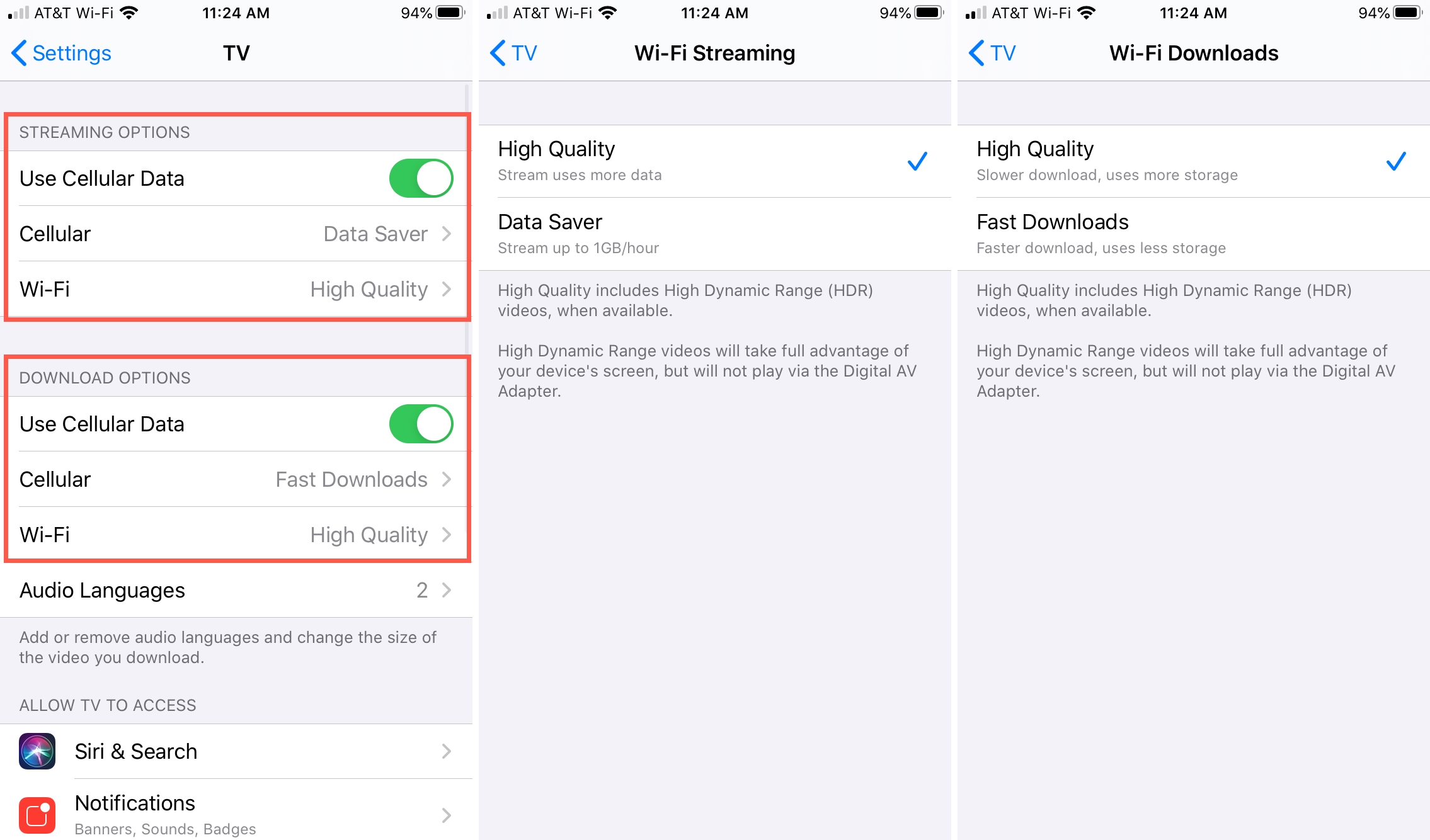
Change streaming and download quality in TV on Mac
On Mac, you’ll make your streaming and download quality adjustments directly in the app. Open the TV app and do the following.
1) Click TV > Preferences from the menu bar.
2) Select the Playback tab.
3) Use the drop-down to select your Streaming Quality from Good, Better, or Best Available. Choose the one that works best with your Mac.
4) Then use the drop-down to select your Download Quality from Up to HD, Up to SD, or Most Compatible Format. Choose the one that works best with your Mac’s storage space.
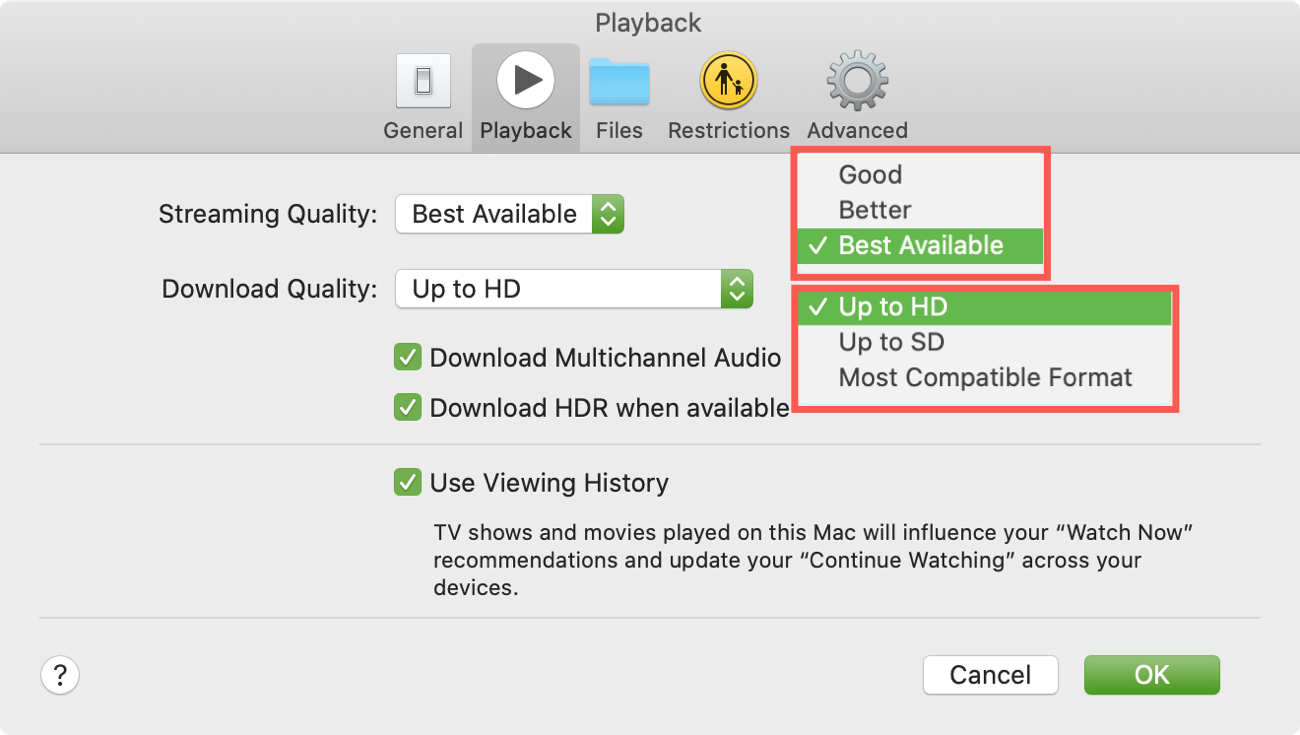
Wrapping it up
With just a few taps or clicks, you can make sure you’re using the right quality for streaming or downloading on your device. There are times when you might want the highest quality available for streaming and others where you just want the download quicker. So keep these settings in mind for the TV app!
Do you change the settings you use in TV for streaming and downloading? Or do you just set them and forget them? Let us know!